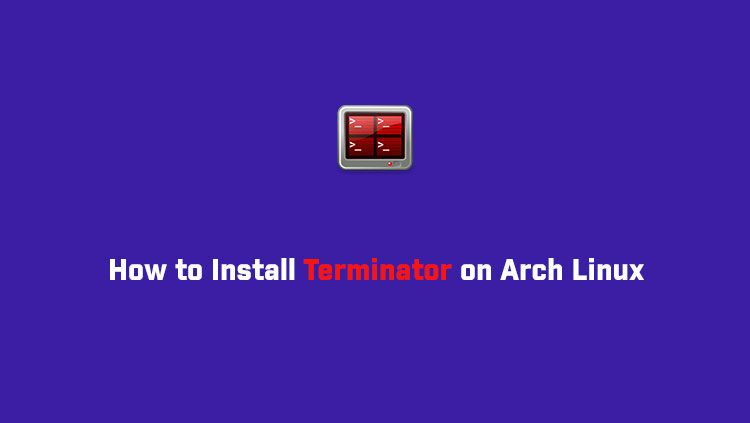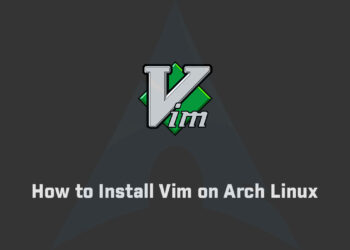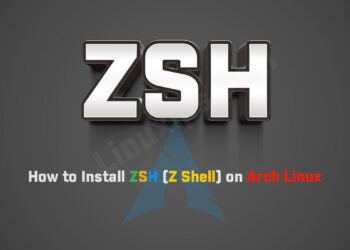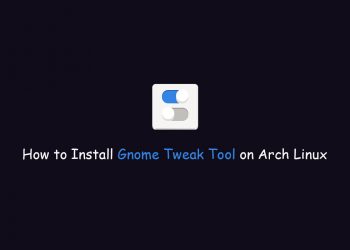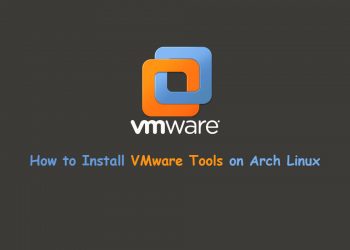In this tutorial, you will learn how to install Terminator on Arch Linux 2023. Terminator is an open-source terminal emulator programmed in Java. It is available on Microsoft Windows, macOS, Linux, and other Unix systems that use the X Window System. You can visit the official web page here.
What is Terminator
At its simplest Terminator is a terminal emulator like xterm, gnome-terminal, Konsole, etc. It is gives you some cool features:
- Arrange terminals in a grid-like structure
- Tabs
- Drag and drop re-ordering of terminals
- Lots of keyboard shortcuts
- Save multiple layouts and profiles via GUI preferences editor
- Simultaneous typing to arbitrary groups of terminals
- Extensible through plugins
and lots more
How to Install Terminator on Arch Linux
Update your Arch Linux
First of all we have to update our arch Linux. So you have to run the following command in the terminal.
$ sudo packman -Syuor
$ sudo yay -Syu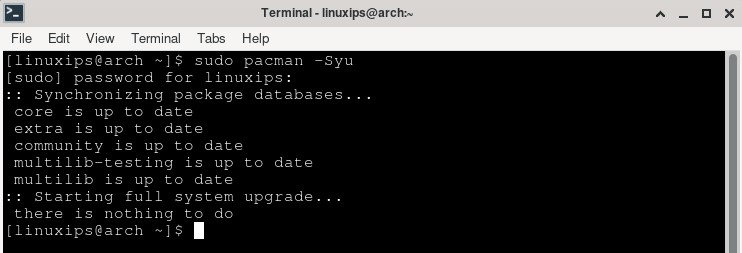
Installation of Terminator
In arch, we have to install the Terminator using the following command:
$ sudo pacman -S terminatoror
$ sudo yay -S terminator[linuxips@arch ~]$ sudo yay -S terminator
[sudo] password for linuxips:
-> Avoid running yay as root/sudo.
resolving dependencies...
looking for conflicting packages...
Packages (6) dbus-python-1.2.18-3 python-cairo-1.21.0-1
python-configobj-5.0.6.r110.g3e2f4cc-3
python-psutil-5.9.2-1 python-six-1.16.0-6
terminator-2.1.1-3
Total Download Size: 3.79 MiB
Total Installed Size: 10.90 MiB
:: Proceed with installation? [Y/n] Y
:: Retrieving packages...
dbus-python-1.2.... 2.8 MiB 497 KiB/s 00:06 [################] 100%
terminator-2.1.1... 500.8 KiB 307 KiB/s 00:02 [################] 100%
python-psutil-5.... 365.9 KiB 251 KiB/s 00:01 [################] 100%
python-cairo-1.2... 95.2 KiB 75.2 KiB/s 00:01 [################] 100%
python-configobj... 58.7 KiB 49.9 KiB/s 00:01 [################] 100%
python-six-1.16.... 23.2 KiB 24.6 KiB/s 00:01 [################] 100%
Total (6/6) 3.8 MiB 254 KiB/s 00:15 [################] 100%
(6/6) checking keys in keyring [################] 100%
(6/6) checking package integrity [################] 100%
(6/6) loading package files [################] 100%
(6/6) checking for file conflicts [################] 100%
(6/6) checking available disk space [################] 100%
:: Processing package changes...
(1/6) installing python-cairo [################] 100%
(2/6) installing python-six [################] 100%
(3/6) installing python-configobj [################] 100%
(4/6) installing dbus-python [################] 100%
(5/6) installing python-psutil [################] 100%
(6/6) installing terminator [################] 100%
:: Running post-transaction hooks...
(1/3) Arming ConditionNeedsUpdate...
(2/3) Updating icon theme caches...
(3/3) Updating the desktop file MIME type cache...
[linuxips@arch ~]$So after completing the above command. The Terminator (terminal emulator) is installed in your arch Linux. Now go to the Applications > System and then click on Terminator. So this is the terminator in your arch Linux.
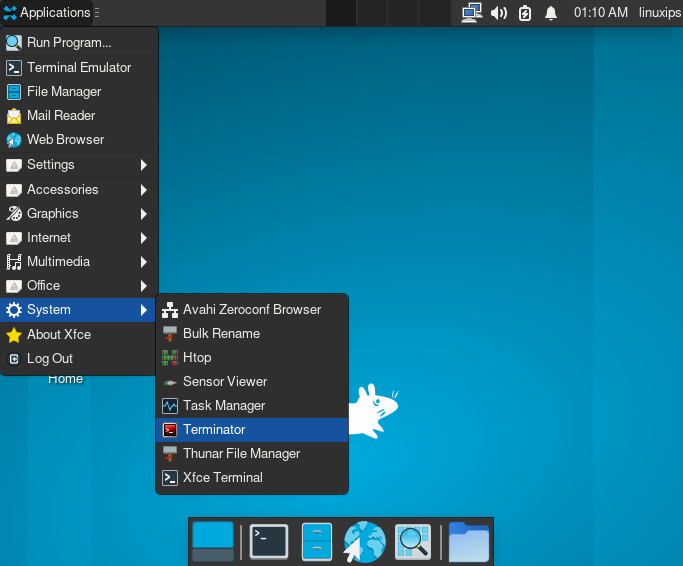
How to Uninstall Terminator on arch Linux
If we have to uninstall the Terminator the we have to follow the following command:
Uninstall only terminator:
$ sudo pacman -R terminatoror
$ sudo yay -R terminatorConclusion
So this is the way how to install Terminator on Arch Linux. Sometimes it is not always clear just how many little shortcuts and features there are in Terminator. This manual hopes to reduce the confusion.. GOOD LUCK!
Related Linux Tutorials: