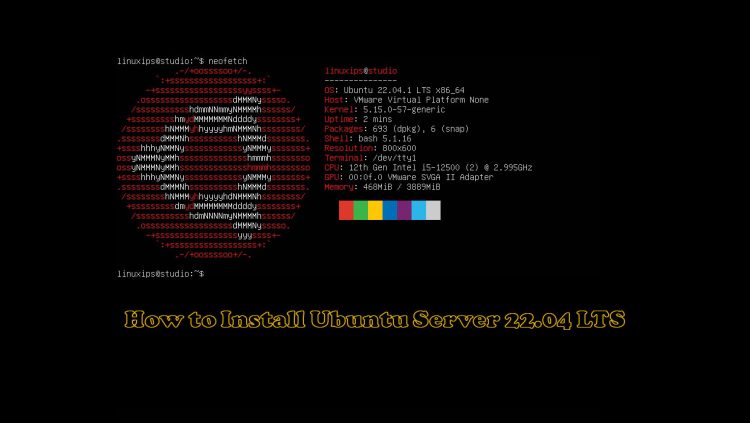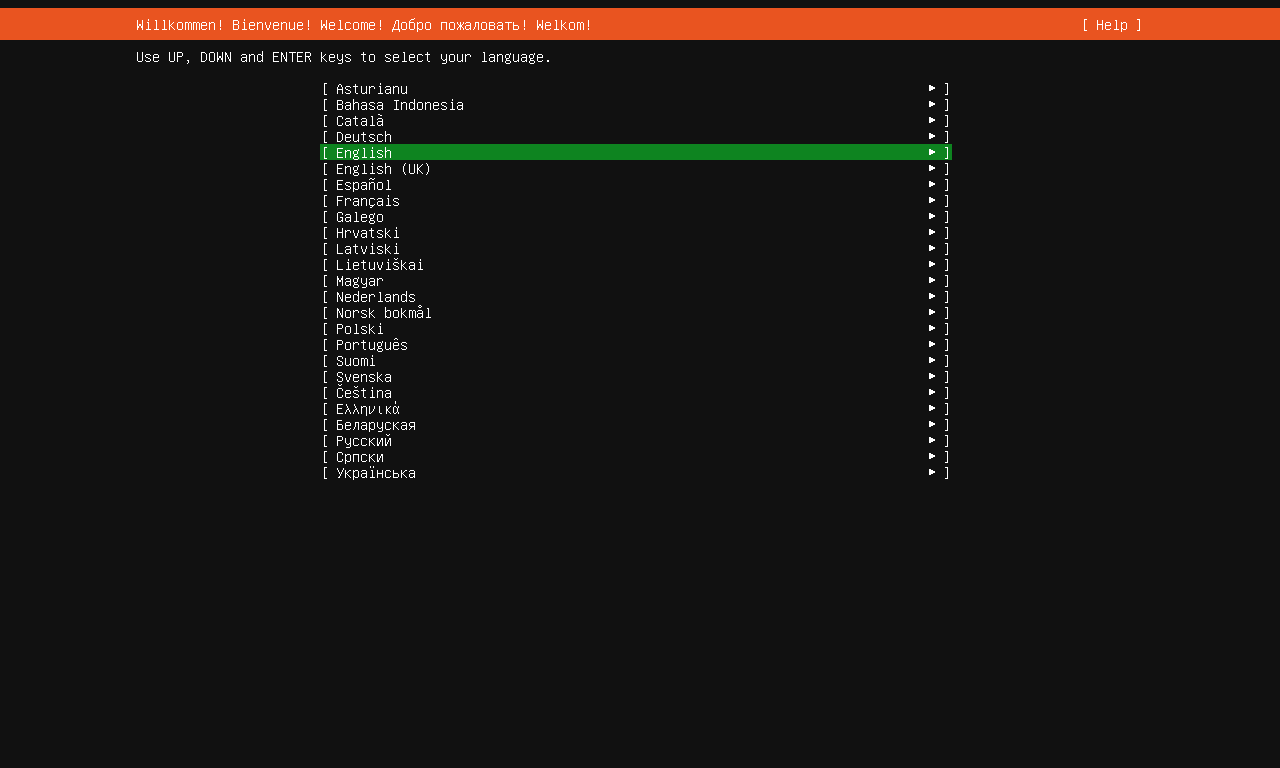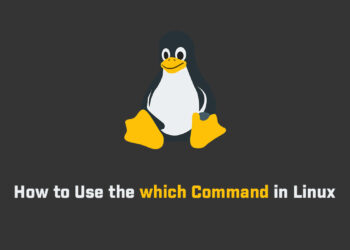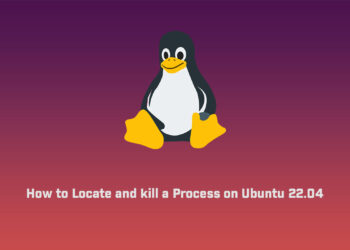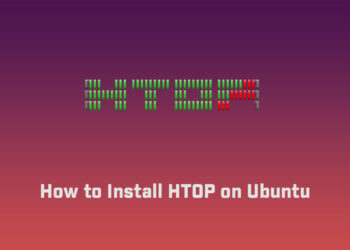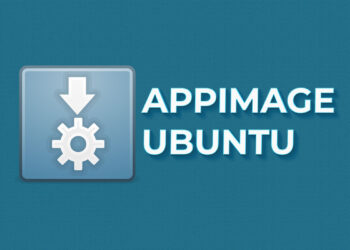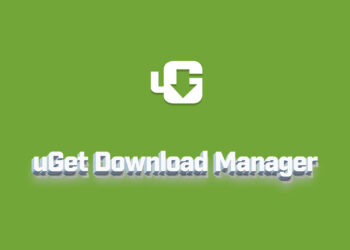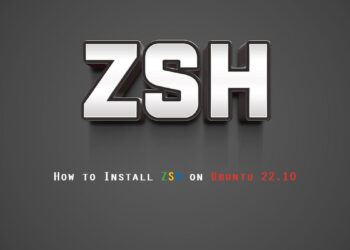In this article, we are going to learn how to install an Ubuntu server. The latest version of LTS is the Ubuntu 22.04 LTS server. In the ubuntu server, we can deploy many services like web server, samba server, etc.
System Requirements
- 2 GHz dual-core processor
- 4 GB RAM (system memory)
- 25 GB of hard-drive space (or USB stick, memory card, or external drive but see Live CD for an alternative approach)
- VGA capable of 1024 x 768 screen resolution
- Either a CD/DVD drive or a USB port for the installer media
- Internet access is helpful [optional]
Download the Ubuntu Server
So first of all you have to download Ubuntu 22.04 server from the official website. It depends on you you want to download the LTS version or a normal new one.
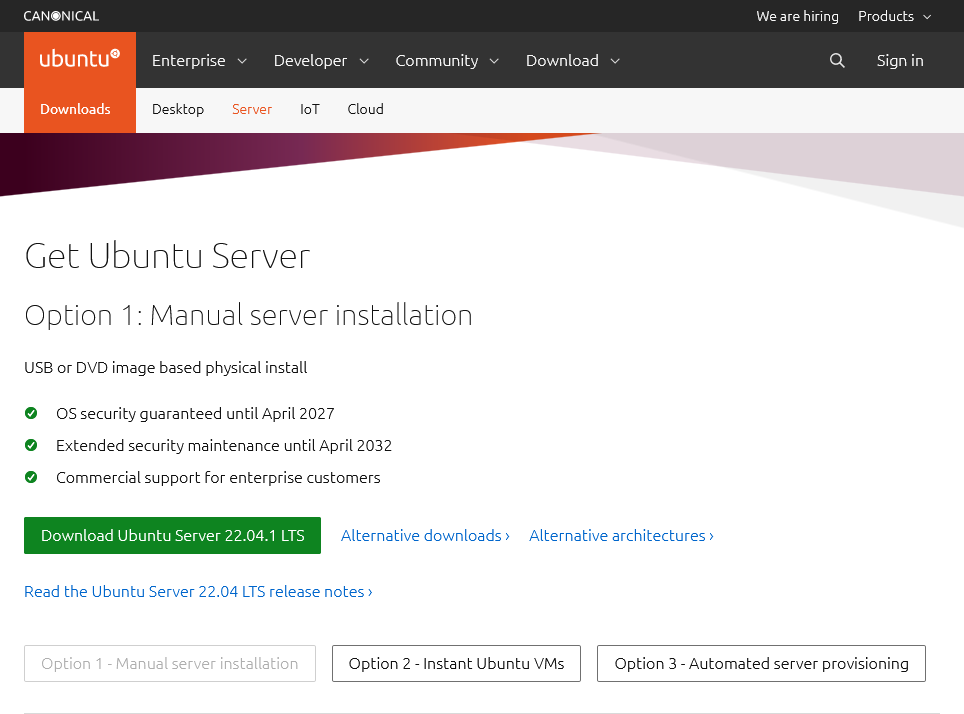
Make a Bootable USB Drive
After downloading the ISO image of Ubuntu server 22.04, you have to make a bootable USB drive. So you can install Ubuntu on your laptop/PC. So you can make the bootable drive using third-party applications or you can also make it by the terminal in the Linux distro.
Third-party Applications
- Rufus [Download from here]
- balenaEtcher or many more. [Download from here]
Install Ubuntu Server 22.04
So first of all boot your bootable USB or flash drive in your system. There are many ways to boot your USB drive as the first boot device. You have to change some settings in BIOS. After booting your USB drive you will get a welcome window. Here you have to choose try and install the Ubuntu Server option.
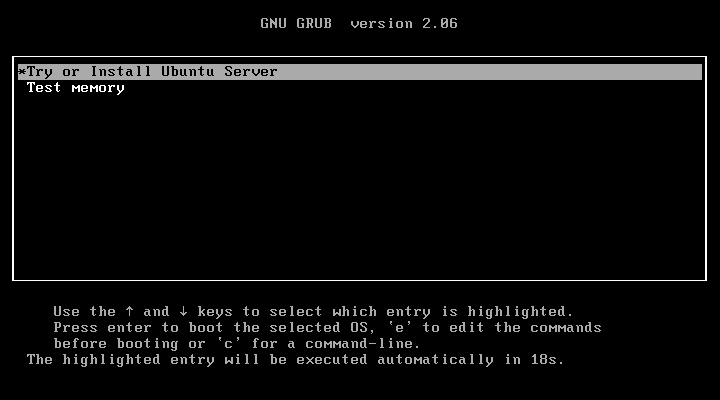
Choose your system Language
Now you have to select your system language, you can use the up and down arrow keys for this.
Keyboard configuration
Now you have to select the keyboard layout or select identify keyboard to detect your layout automatically.
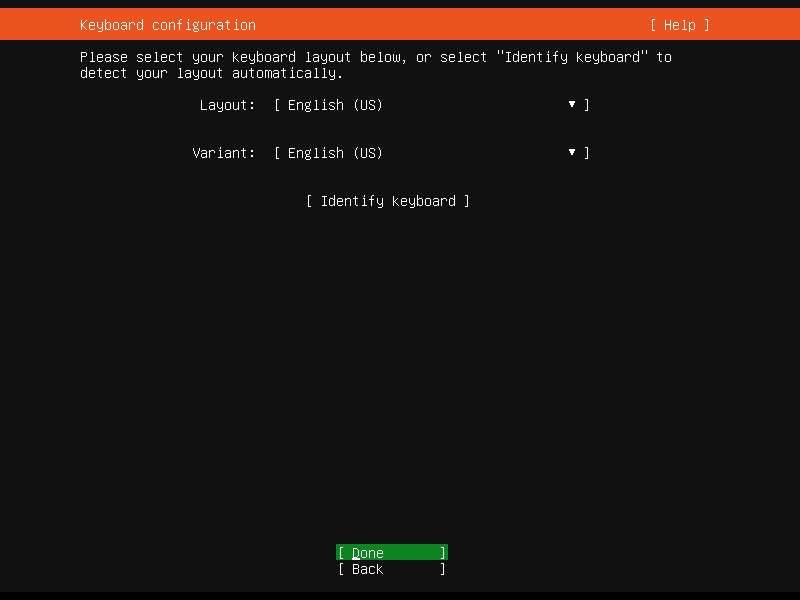
Choose the type of installation
Now here you have to select the type of installation. You can choose the default option or you can use the second option Ubuntu Server (minimized). Select here the first option if you are a beginner.
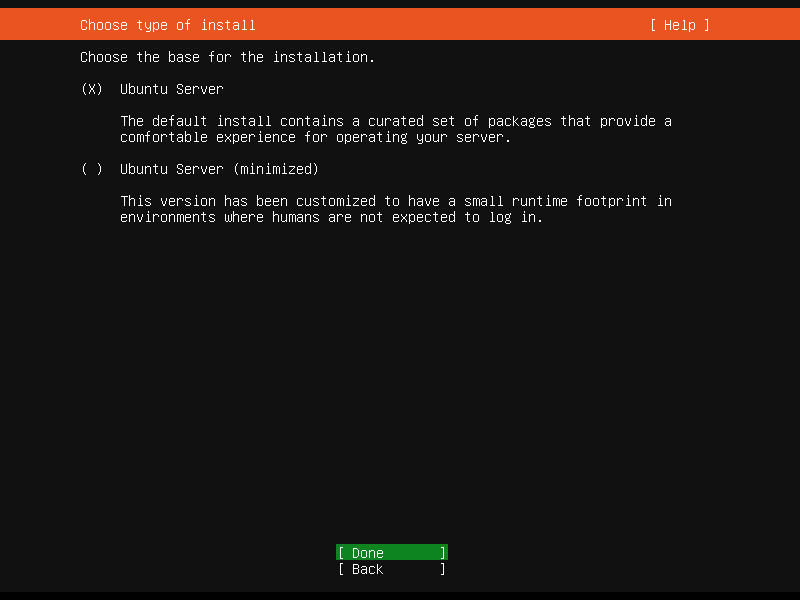
Network Connection
Now here you have to configure your network. By default it uses DHCP. But if you want to set a static IP address you can edit the static IP address here. But in this tutorial, we are going with DHCP. We will change the IP address later.

Configure proxy
Here you have to configure the proxy if you are using the proxy. Otherwise, leave it empty and hit the Enter key.
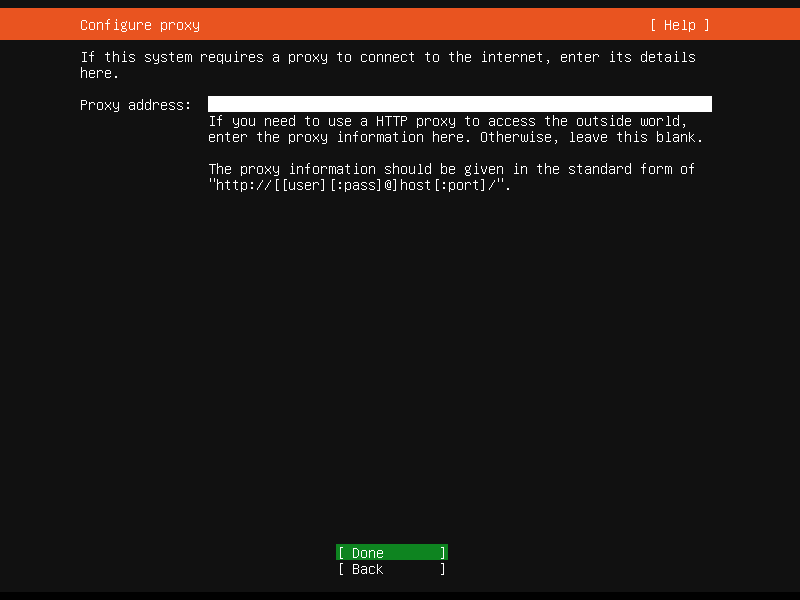
Configure the Ubuntu archive mirror
Now here you have to configure your ubuntu archive mirror. You can use an alternative mirror by yourself.
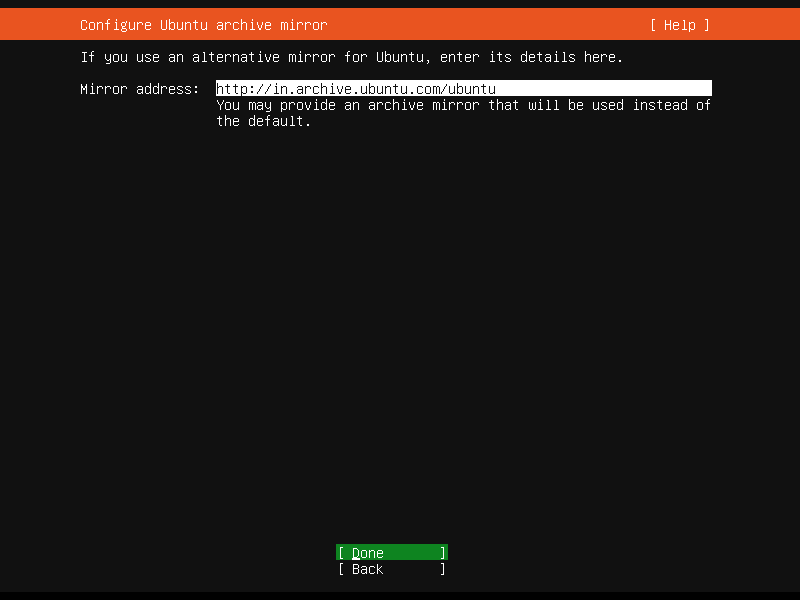
Storage configuration
Here you have to configure the storage layout. You can use the guided method or you can create a manual storage layout. In this tutorial, we are using the first method using the entire disk
Note:- Make sure you have backup your data if you are installing it on your PC/Laptop.
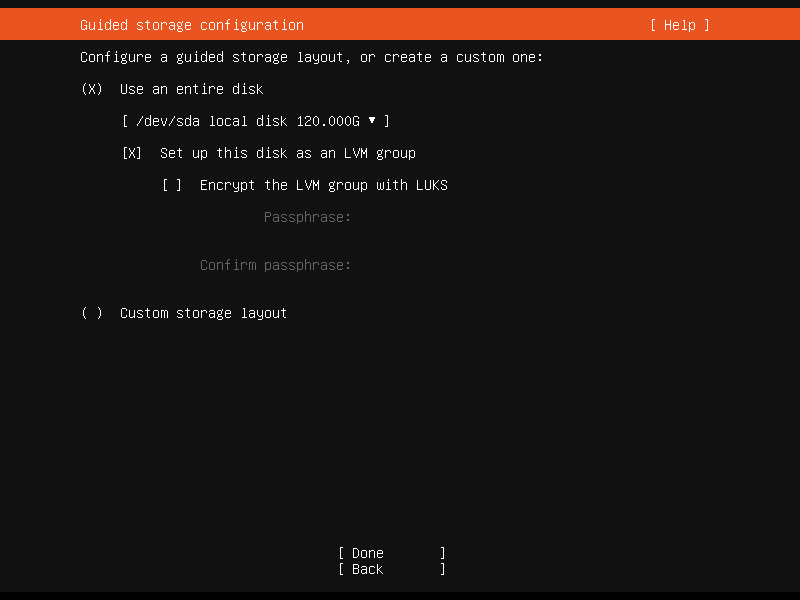
File System summary
Here you can see the file system summary, like used devices, type, size, etc.
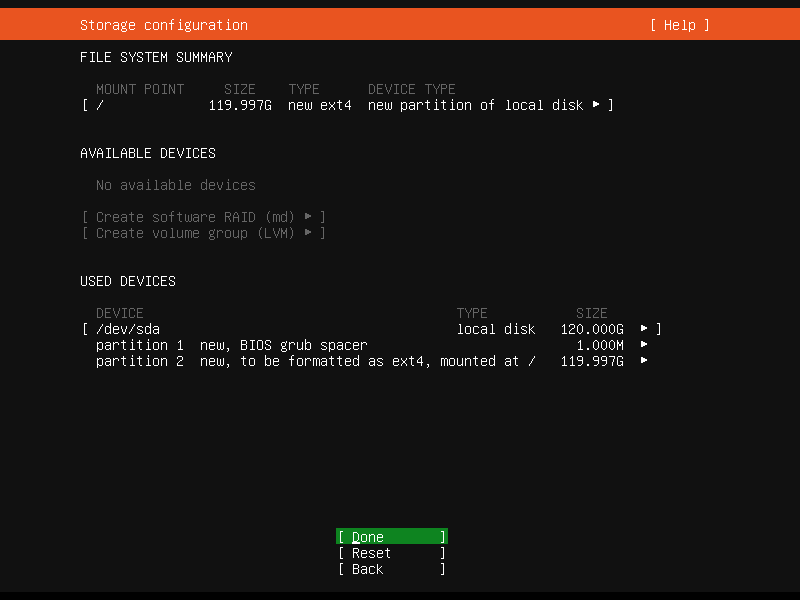
Confirm storage settings
Now here you have to confirm the storage setting by selecting the Continue option.
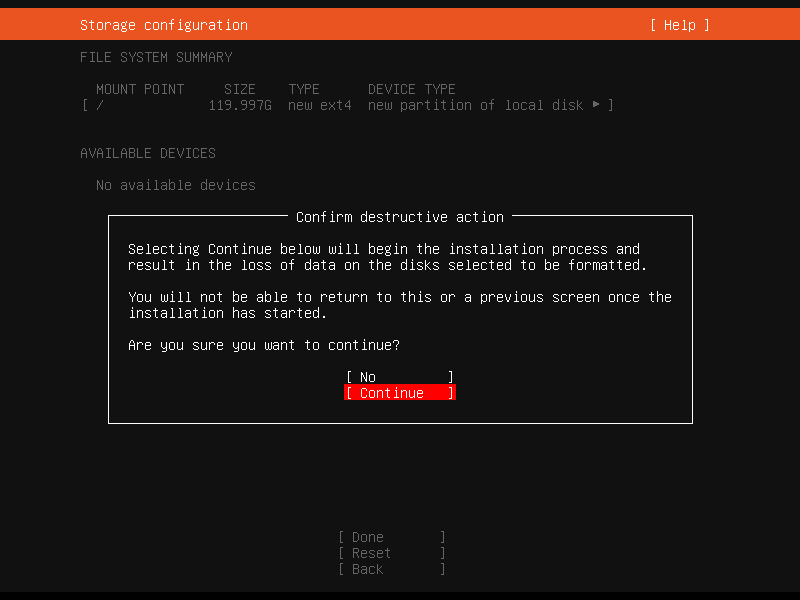
Profile setup
Now here you have to enter the username and password you will use to log in to the system.
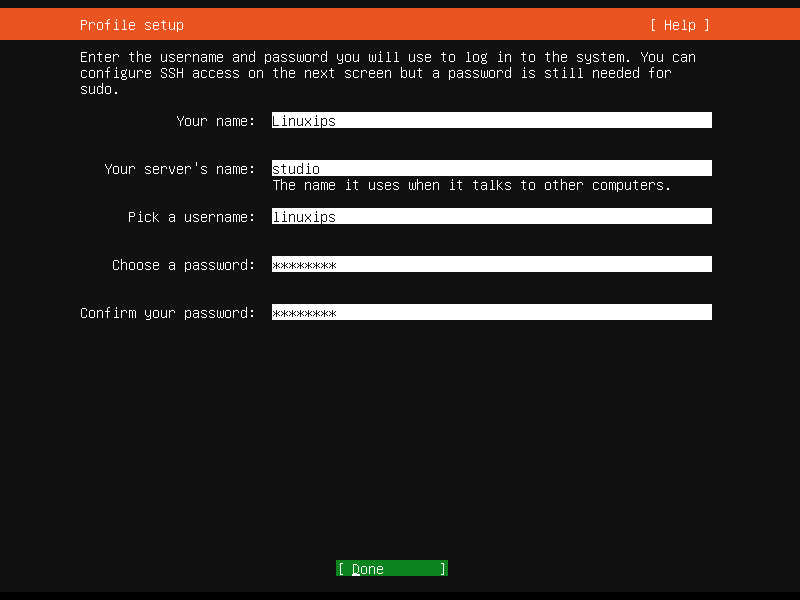
SSH setup
Here you can install the open ssh and configure the ssh for accessing the web server remotely.
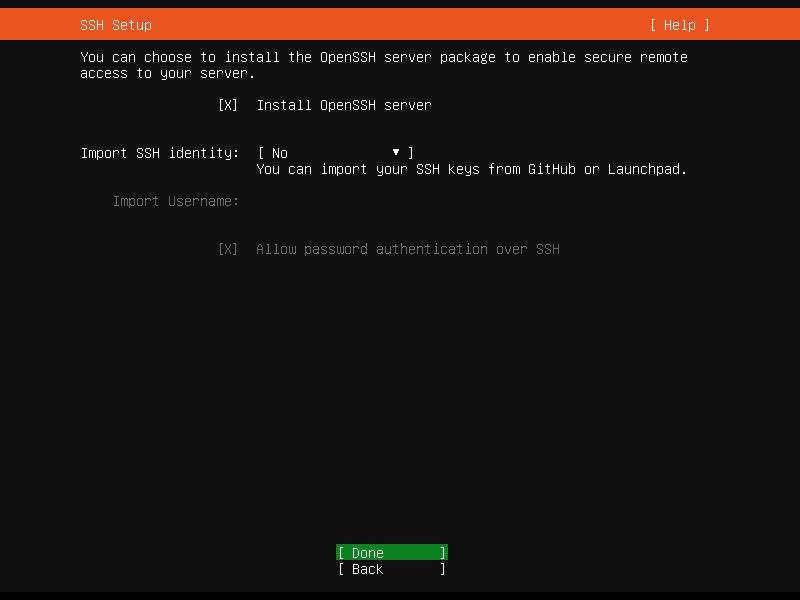
Featured server snaps
Here you have to select the snaps in the server environment. or you can leave it empty or hit the enter key.
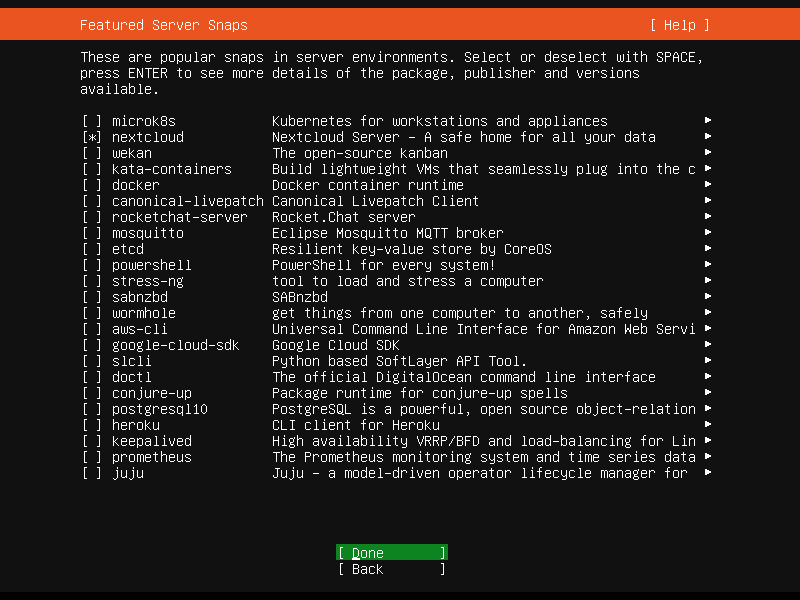
Installing the base system
Now your installation is start with the configuration we made in the previous steps.
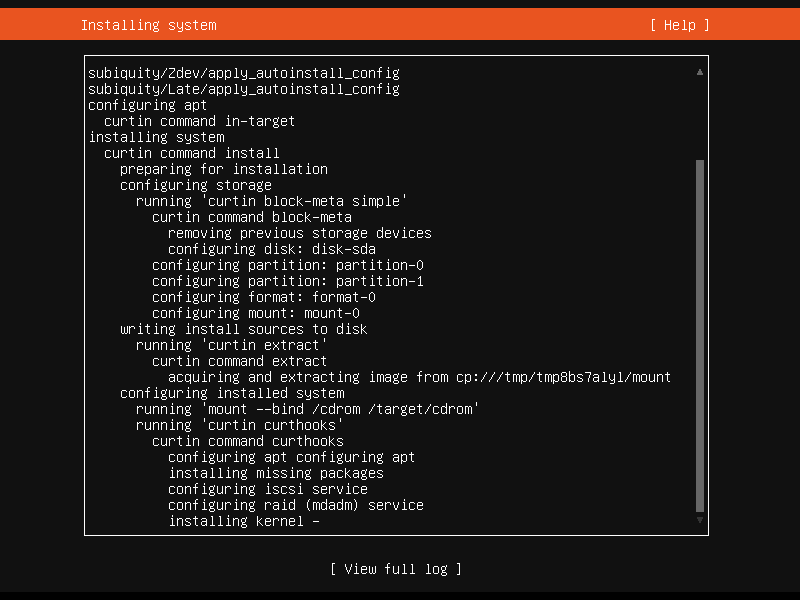
Installation complete
Ubuntu server installation is completed. Now you have to select the Reboot Now option by pressing the Tab key and rebooting your Ubuntu server.
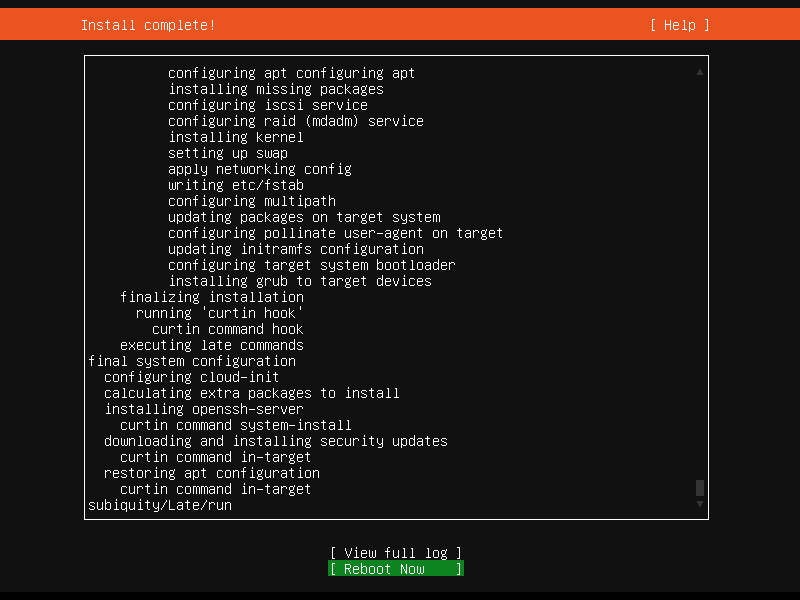
So this is the way to install the Ubuntu server 22.04. After reboot, you can log in with your username to the ubuntu server.
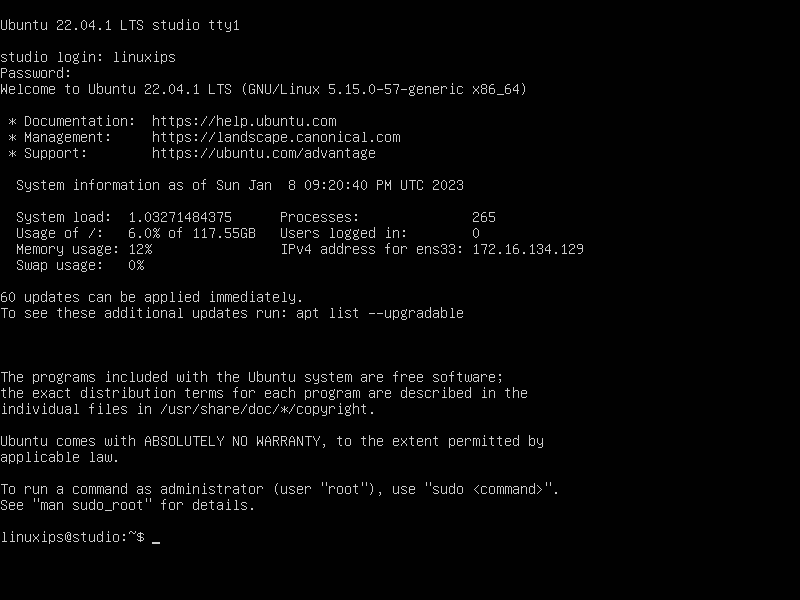
Conclusion
Ubuntu is the most popular Linux distribution for desktops. But the ubuntu server is also very popular on the server side. Most of the servers are hosted on Ubuntu servers. You can install it in an easy way. And on the cloud, you have to only select the sever other things going on the backend.
Related Linux Tutorials:
- Install Gnome Tweak Tool on Arch Linux
- How to install Tweak Tool on Ubuntu 21.04
- ZSH to BASH | How to Install ZSH on Ubuntu
- How to Install Ubuntu
- How to Upgrade to Ubuntu 22.04 LTS
- Install Vscode on Ubuntu 22.04
- How To Install WPS Office on Ubuntu
- Configure Static IP Address on Ubuntu