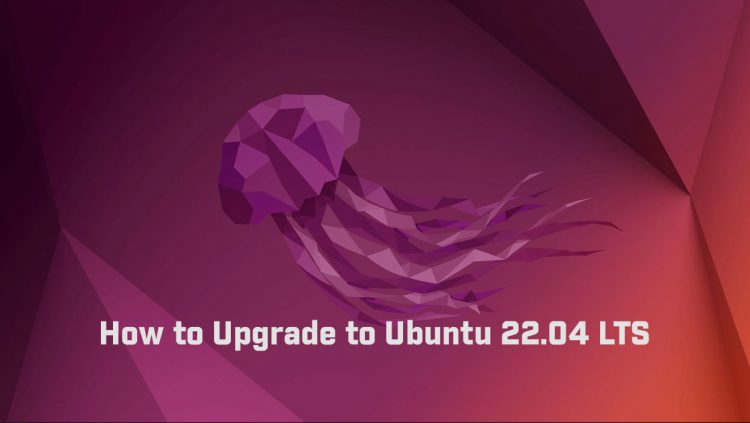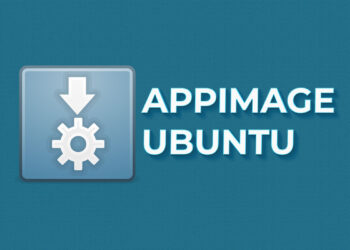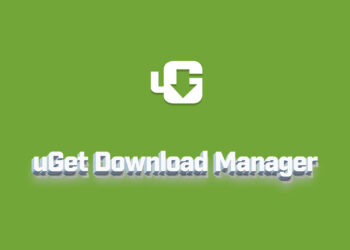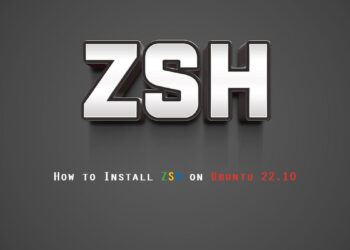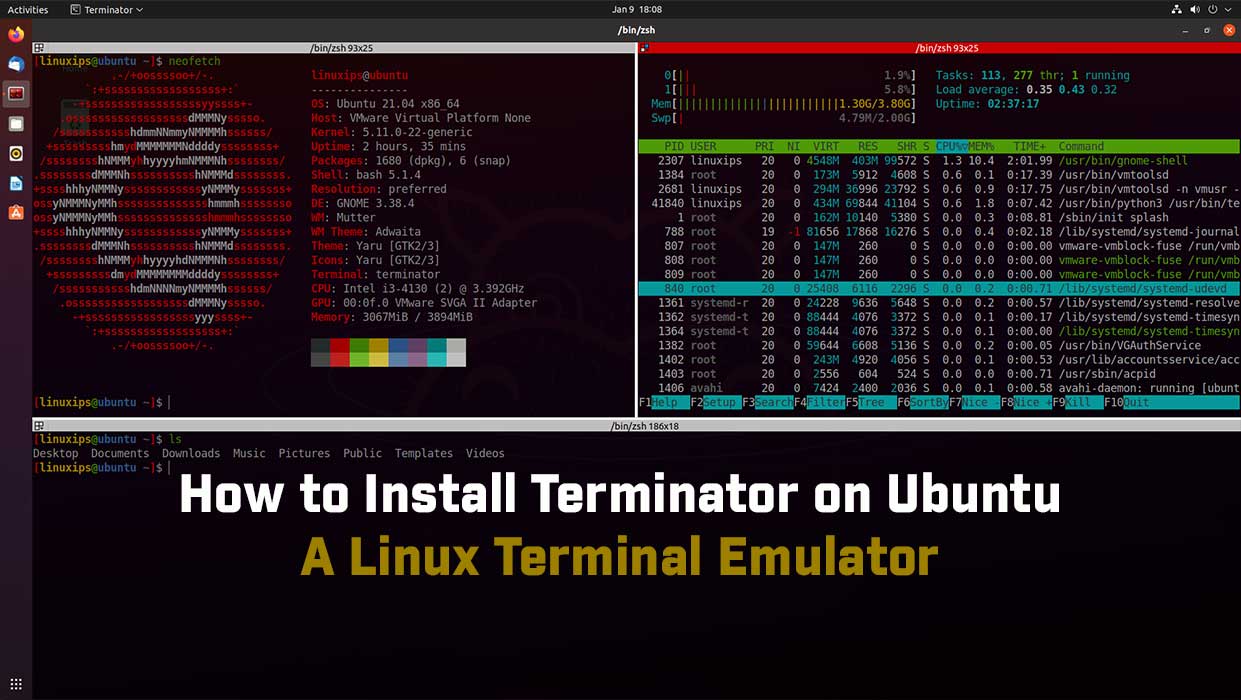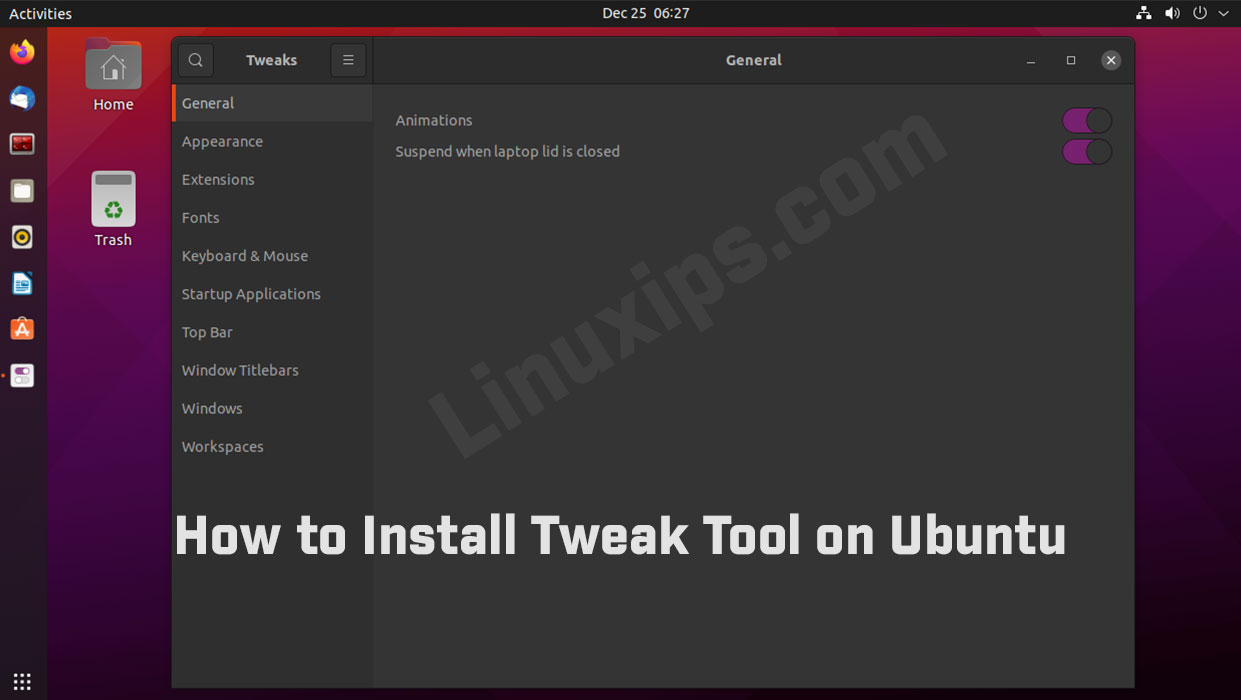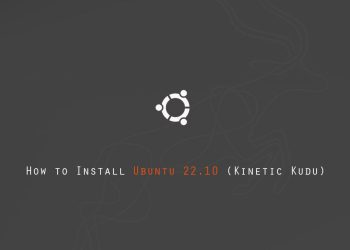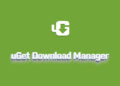In this, we will learn how to upgrade to Ubuntu 22.04 LTS. The new Ubuntu 22.04 LTS is fast approaching, with it recently receiving its official codename Jammy Jellyfish. For now, the schedule is set for release on April 21, 2022, but this may change in the future at a moment’s notice.
Some of the new features include:
- GNOME 42 Desktop
- Golang 1.8
- Linux Kernel 5.16 or 5.17
- PHP 8.1
- OpenSSL 3.0
- Ruby 3.0
This is a small list of what’s to come, with more to be revealed and no doubt added to the full release.
For those wanting to get a sneak peek, you can download daily builds here, or for existing installations, you will learn how to upgrade from a fully up-to-date Ubuntu 21.10 Impish Indri to the beta (pre-release) branch of Ubuntu 22.04 LTS code named Jammy Jellyfish.
Prerequisites
- Recommended OS: Ubuntu 21.10, other Ubuntu systems must upgrade.
- User account: A user account with sudo or root access.
Current Version
You can check the current version of Ubuntu using many ways. But you can check by typing following command.
$ lsb_release -a
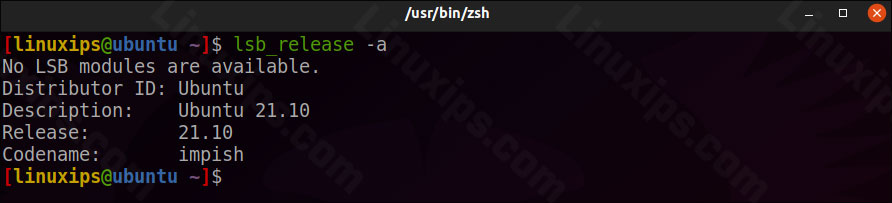
Update Your Ubuntu
Update your Ubuntu operating system to make sure all existing packages are up to date:
$ sudo apt update && sudo apt upgrade -y
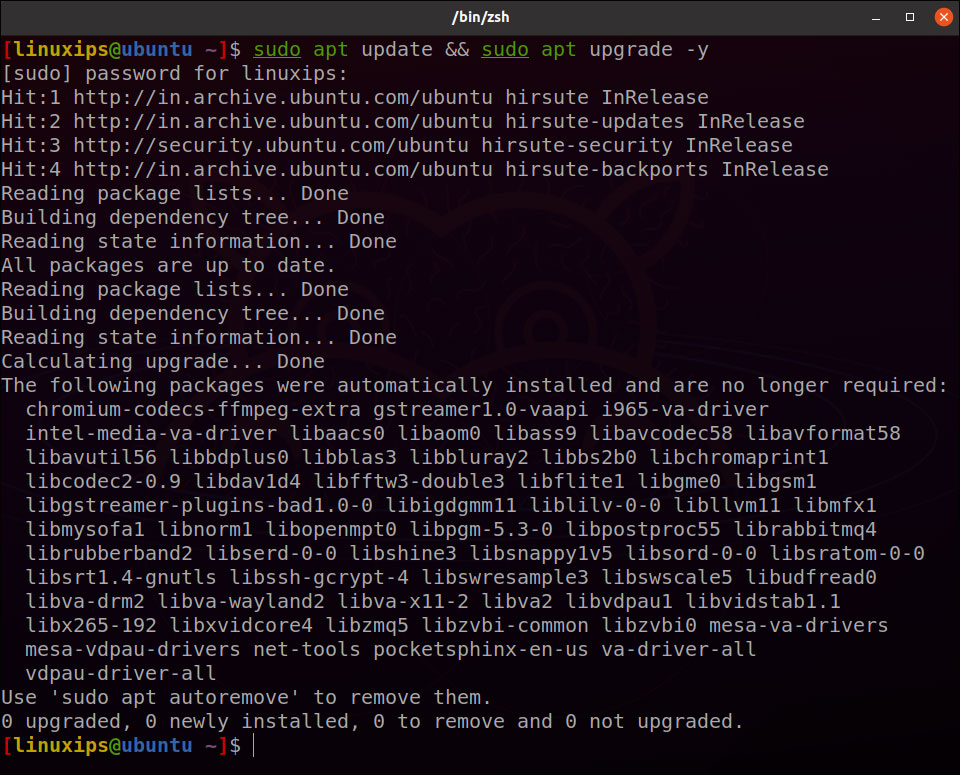
The tutorial will be using the sudo command and assuming you have sudo status. To verify sudo status on your account:
$ sudo whoami

Run the Upgrade Manager
Now open your Upgrade Manager by running the following command:
$ sudo update-manager -d
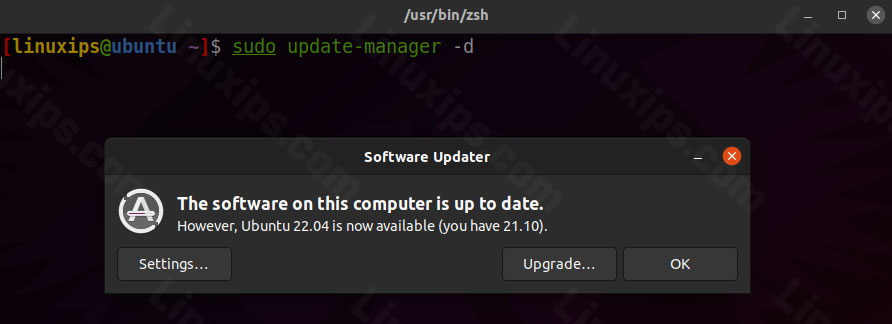
The command opens the update manager, but the with -d option. For those that did not know, the -d option tells it to look for development releases.
If the update manager fails to open, check to see if the update-manager-core is installed. By default, this should be present.
$ sudo apt install update-manager-core -y
Depending on your Internet connection and other factors, it can take a few moments; however, most users should see the following window appear within a minute:
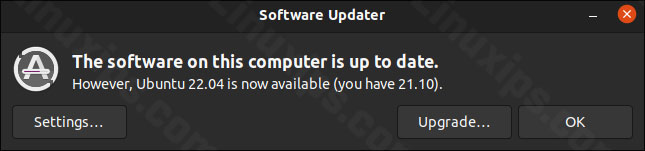
Once the window appears, hit the Upgrade… button.
Release Note
This release is still in development. The Ubuntu developers are moving very quickly to bring you the absolute latest and greatest software the Open Source Community has to offer.
Here you have to click on Upgrade.
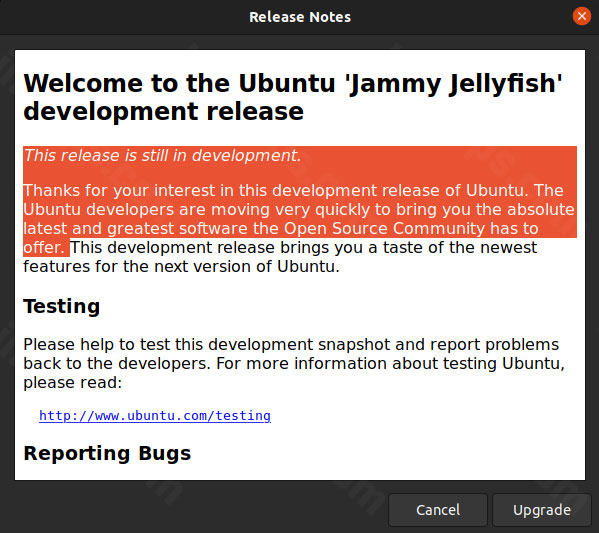
Now here you can see the details about your upgrade. How many packages will be removed or installed. And how much size of upgrade is downloading. Here you have to click on Start Upgrade.
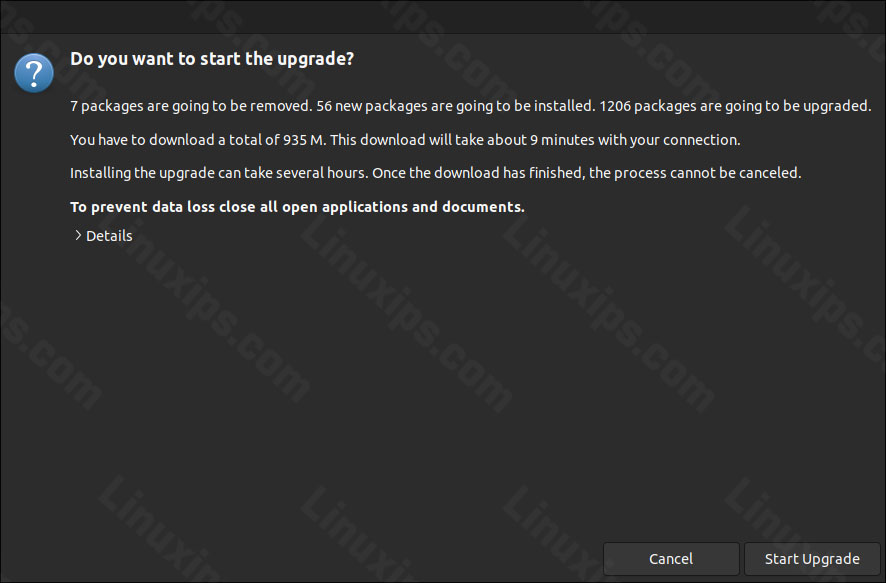
Congratulations, you have successfully installed and upgraded to Ubuntu 22.04 Jammy Jellyfish.
Video
In this video you will learn how to update Ubuntu and how to upgrade to Ubuntu 22.04 LTS
Conclusion
That is all! In this article, you have learned How to Update and upgrade the Ubuntu into latest version. Ubuntu is the most populer linux distro in the market. And it give us mane updates time to time.
Related Linux Tutorials: