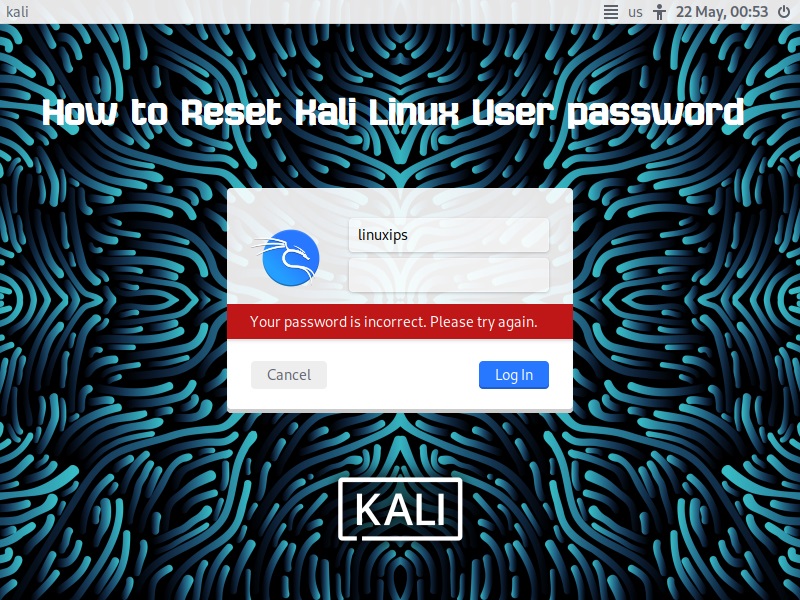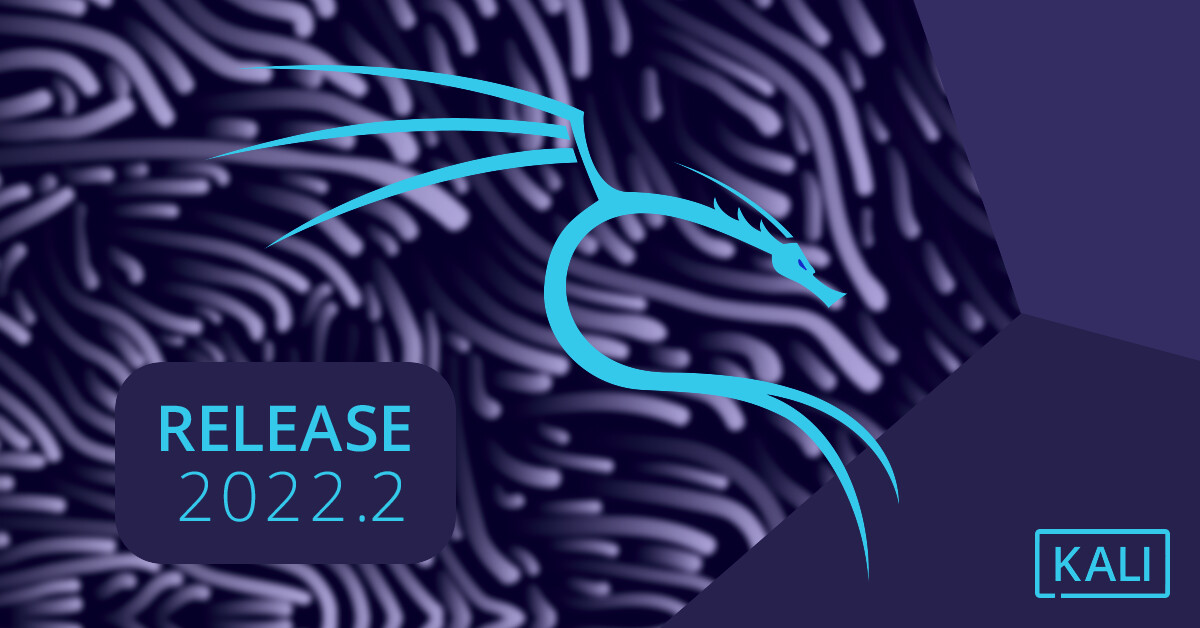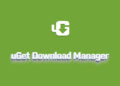In this article, we are going to learn how to install Kali Linux. Kali Linux is a Debian-derived Linux distribution designed for digital forensics and penetration testing. It is maintained and funded by Offensive Security. The latest version of the Kali Linux 2022.4 operating system for desktops (PC) and laptops. We will get new updates and many new tools in this update.
System Requirements
- 2 GHz Dual-Core processor
- 2 GB RAM (system memory)
- 20 GB of hard-drive space (or USB stick, memory card, or external drive but see Live CD for an alternative approach)
- VGA capable of 1024 x 768 screen resolution
- Either a CD/DVD drive or a USB port for the installer media
- Internet access is helpful [optional]
- Download the Kali Linux
So first of all you have to download Kali Linux 2022.4 from the official website. Now you can download Kali for PC/Laptop, Virtual Machines, WSL, Cloud, Live USB, etc.
Make a Bootable USB Drive
After downloading the ISO image of Kali Linux 2022.4, you have to make a bootable USB drive. So you can install Kali Linux 2022.4 on your laptop/PC. So you can make the bootable drive using third-party applications or you can also make it by the terminal in the Linux distro.
Third-party Applications
- Rufus [Download from here]
- balenaEtcher or many more. [Download from here]
Install Kali Linux 2022.4
So first of all boot your bootable USB or flash drive in your system. There are many ways to boot your USB drive as the first boot device. You have to change some settings in BIOS. After booting your USB drive you will get the Kali Linux installer menu. Where you have to choose the option of which method you want to install the Kali Linux in graphical mode or CLI mode.
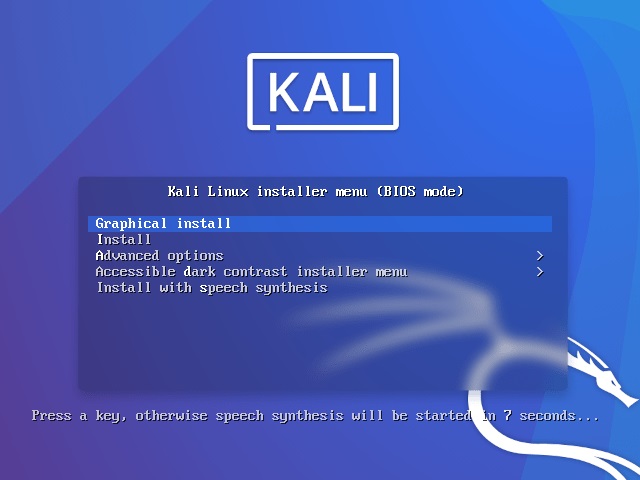
Select a Language:
Choose the language to be used for the installation process. The selected language will also be the default language for the installed system.
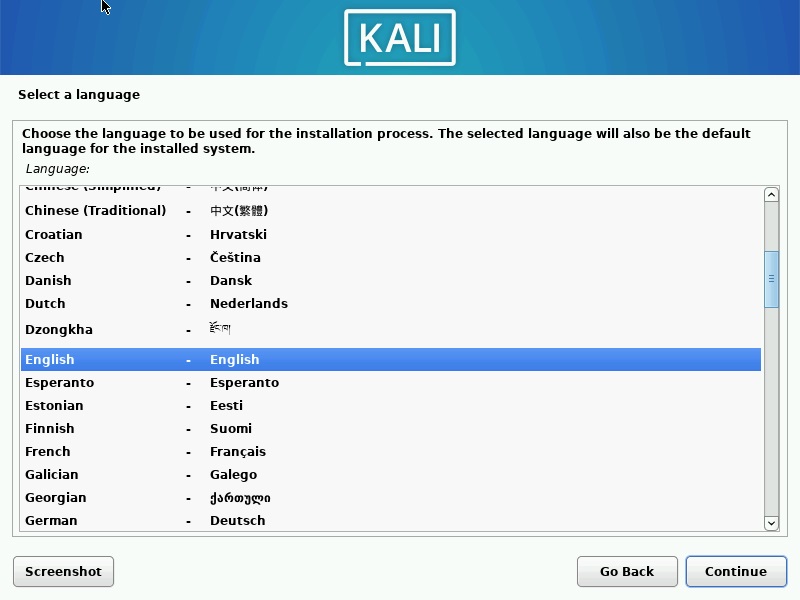
Select your Location:
The selected location will be used to set your time zone and also for example to help select the system locale. Normally this should be the country where you live.
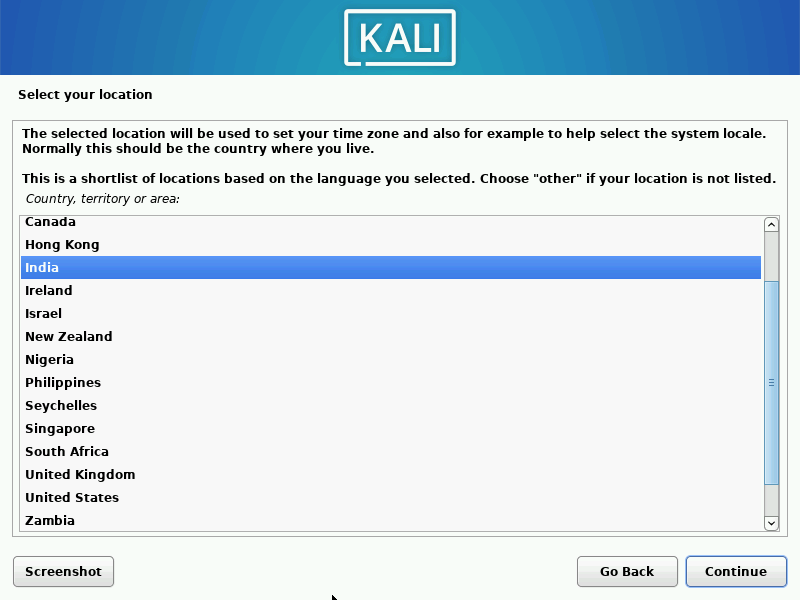
Keyboard Layout:
Here you have to select the keyboard layout that you want. By default English, US layout is selected.
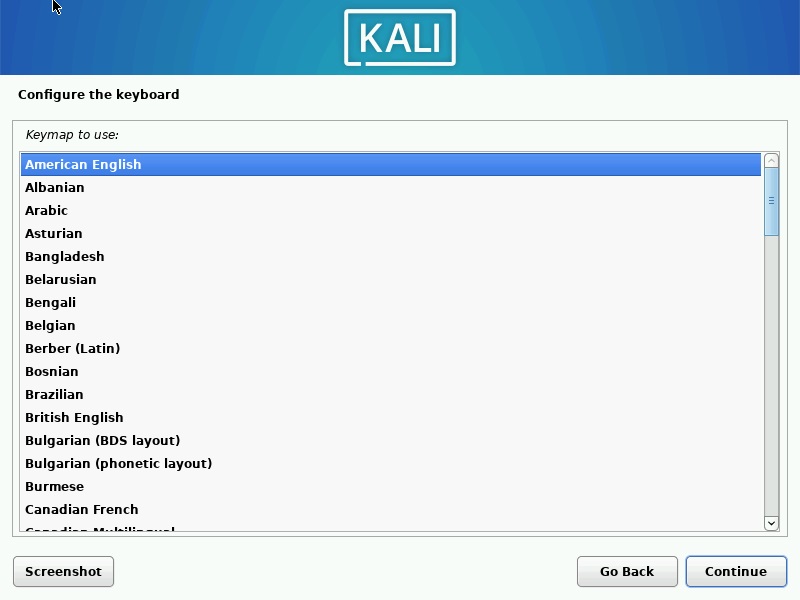
Configure the Network:
Setup Hostname:
Now you have to enter the HOSTNAME for the system. The hostname is a single word that identified your system to the network. If you don’t know what your hostname should be, consult your network administrator. if you are setting it up your home network you can set anything here.
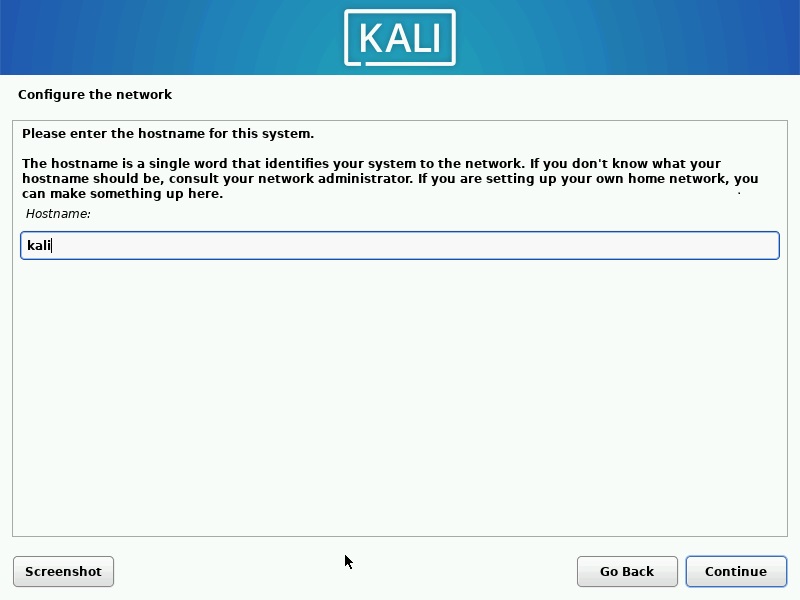
Domain Name:
The domain name is the part of your internet address to the right of your hostname. It can be .com, .net, .org, etc. You can set up or you can leave it empty and click on continue.
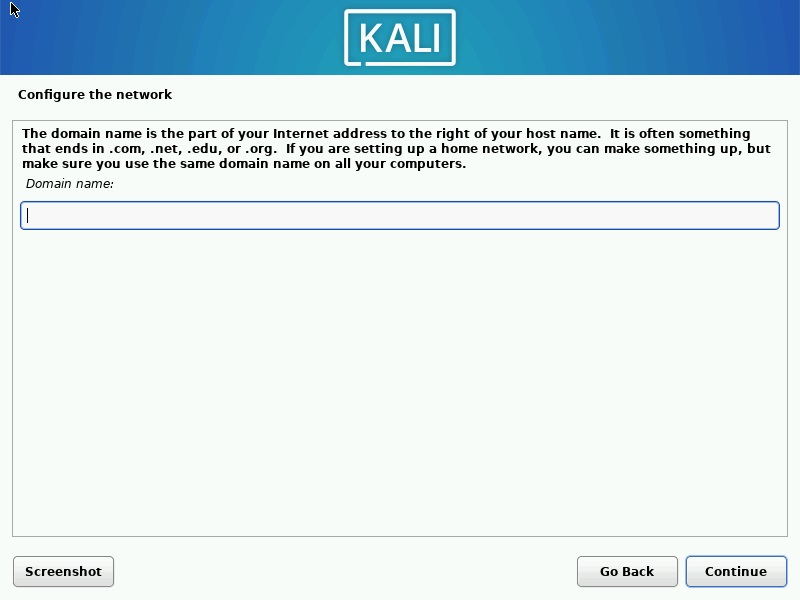
Set up user Account:
A user account will be created for you to use instead of a root account for non-administrative activities. So here enter the full name of your new user.
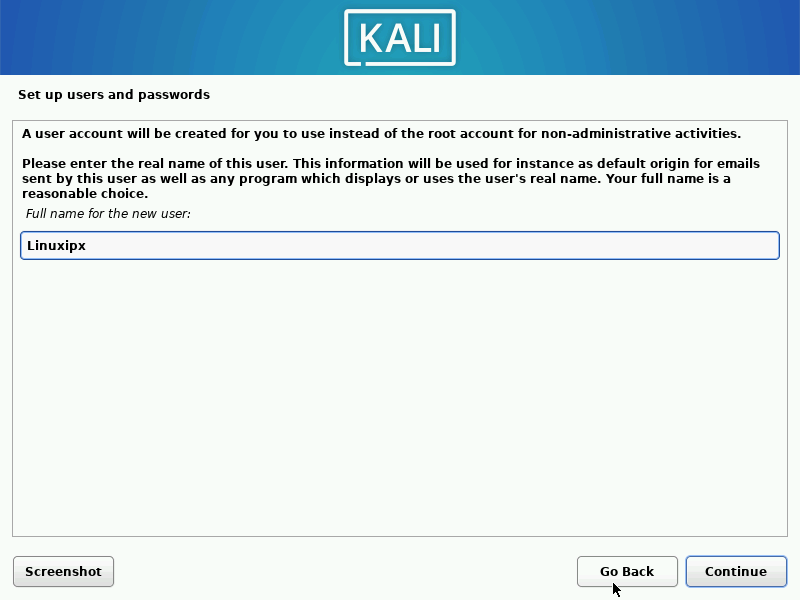
Username:
Select the username for the new account. Your first name is a reasonable choice. The username should start with a lowercase letter, which can be followed by any combination of numbers and lower case letters.
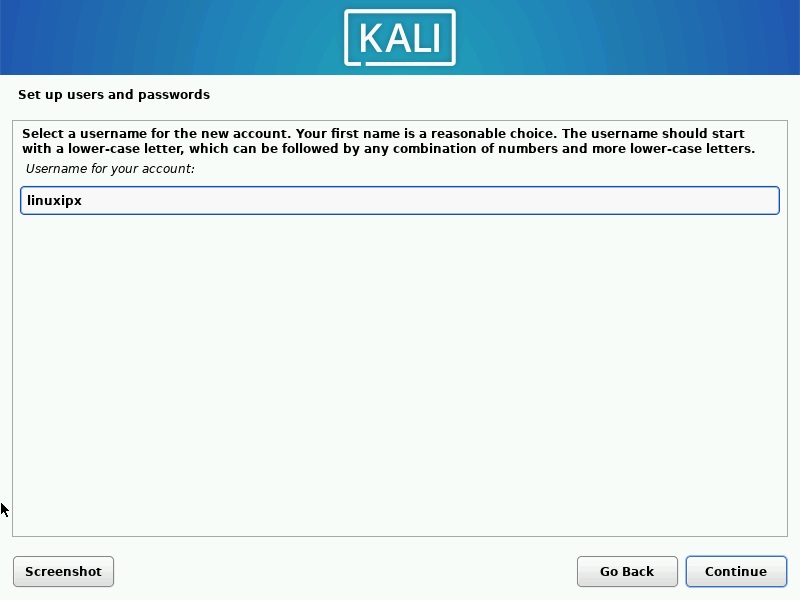
Setup user’s password:
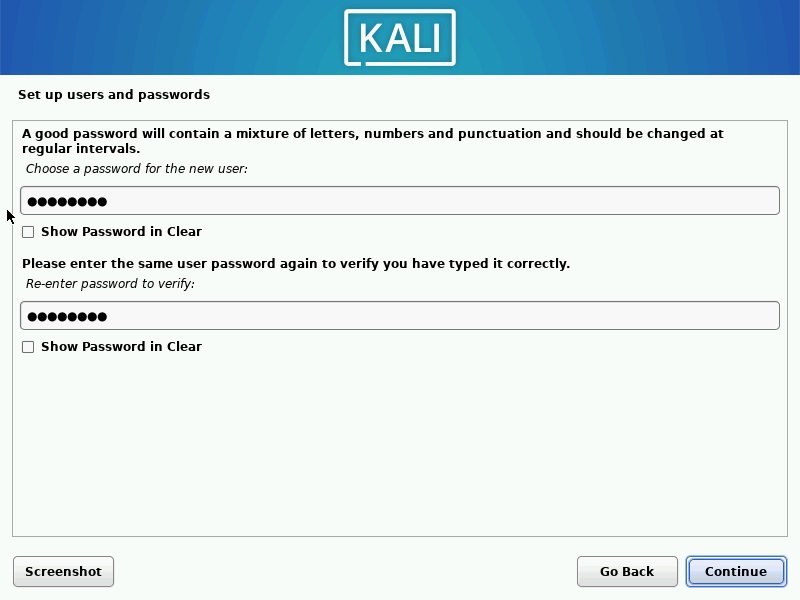
Partition Disk:
The installer can guide you through partitioning a disk or if you prefer you can do it manually. With guided partitioning, you will still have a chance later to review an customize the result. If you are choosing guided partitioning for an entire disk.
Note:-Make sure when you choose this option, because this option formats your entire hard drive which on choose for you in the next step?
Select the hard Disk:
Here if you have a multi-pal hard disk you have to choose one hard disk where you want o install the Kali Linux.
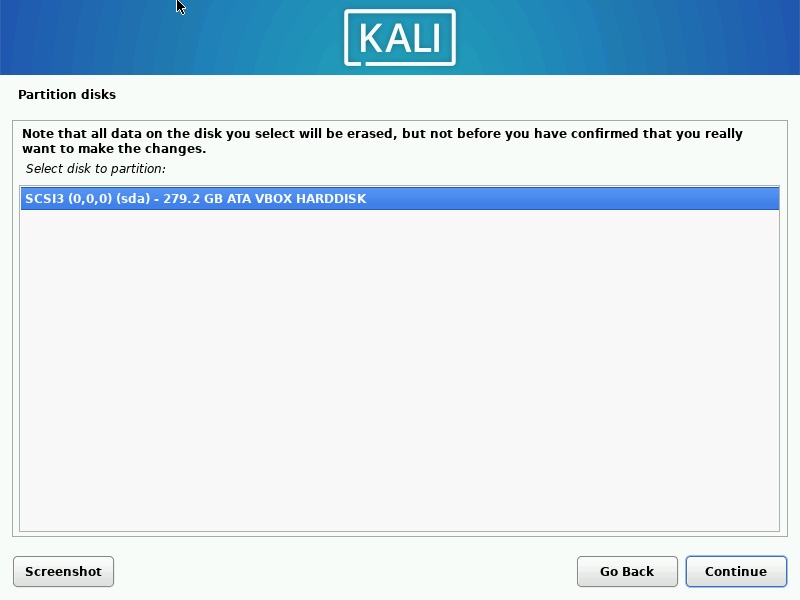
Create partitions:
Now here you have to choose the first option to create the partitions. This option is recommended for new users.
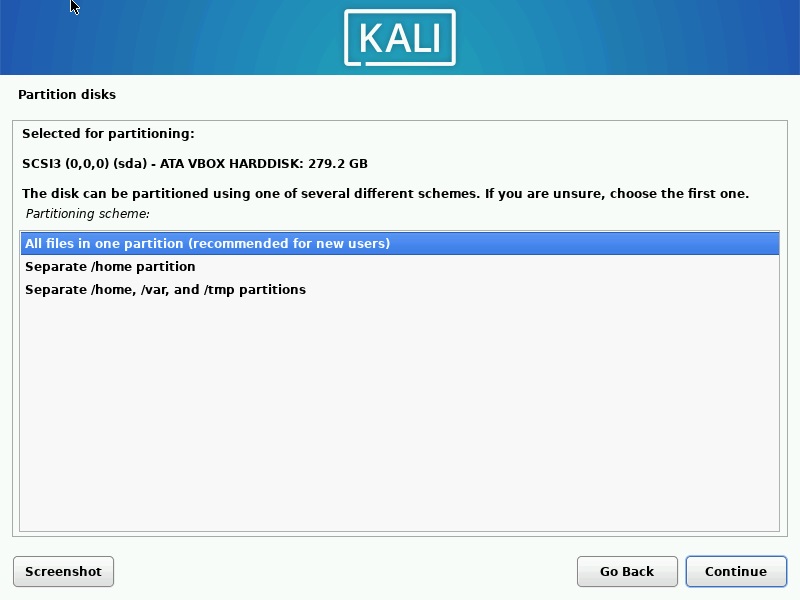
Verify the Partitions:
Now here you have to verify the partitions. This is an overview of your currently configured partition and mount points.
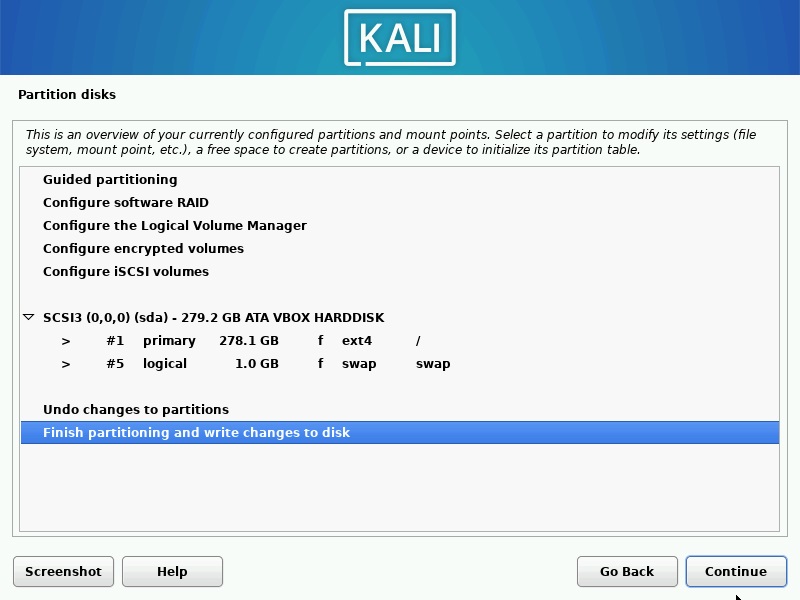
Write the Changes:
Now here you have to choose the YES option to write the changes on the disk. You can see the partition table here. Now click on continue to make these changes on your hard disk.
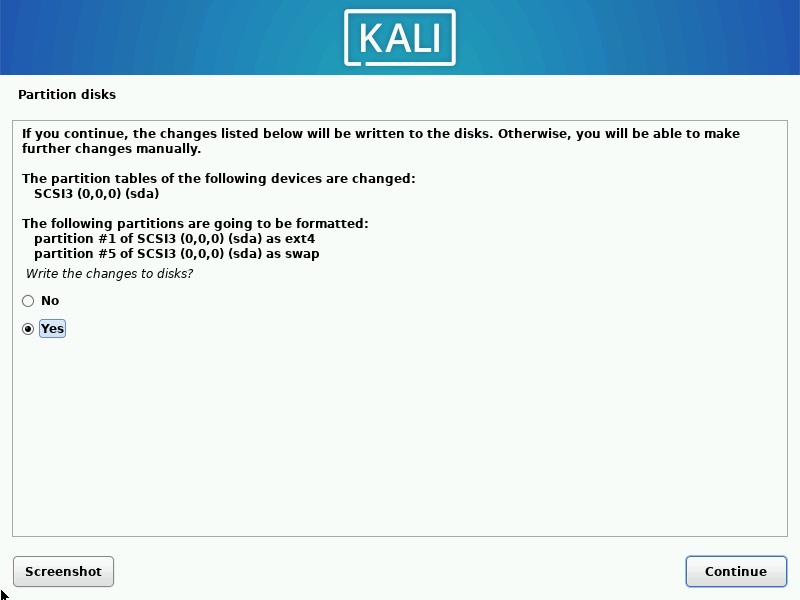
Now, this step formats the hard disk and makes the partitions. And then install the base system on your computer.
Software Selection:
At the moment, only the core of the system is installed. The default selections will install Kali Linux with its standard desktop environment and the default tools. You can customize it by choosing a different desktop environment or a different collection of tools.
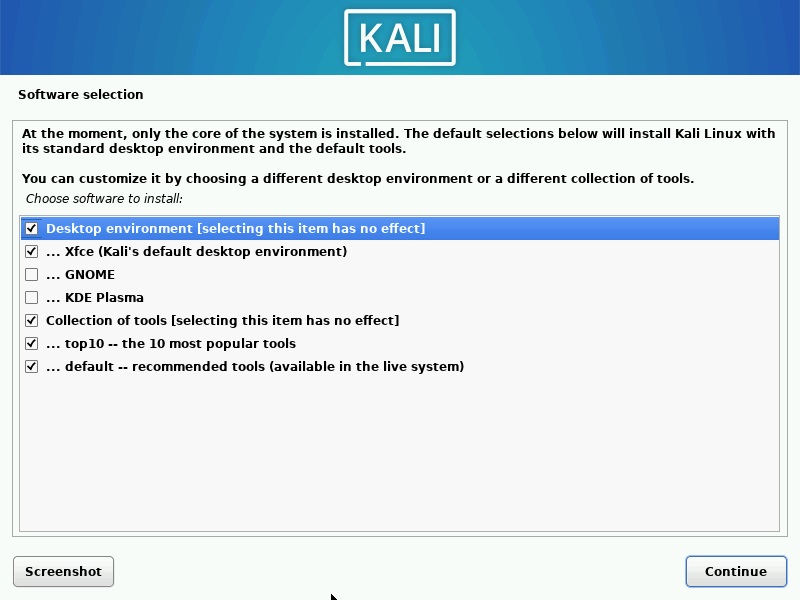
Note:- I am going with default settings here you can choose your settings.
Install the GRUB boot loader
Now you have to install the GRUB boot loader in your system. So you have to choose the YES option here. And click on continue.
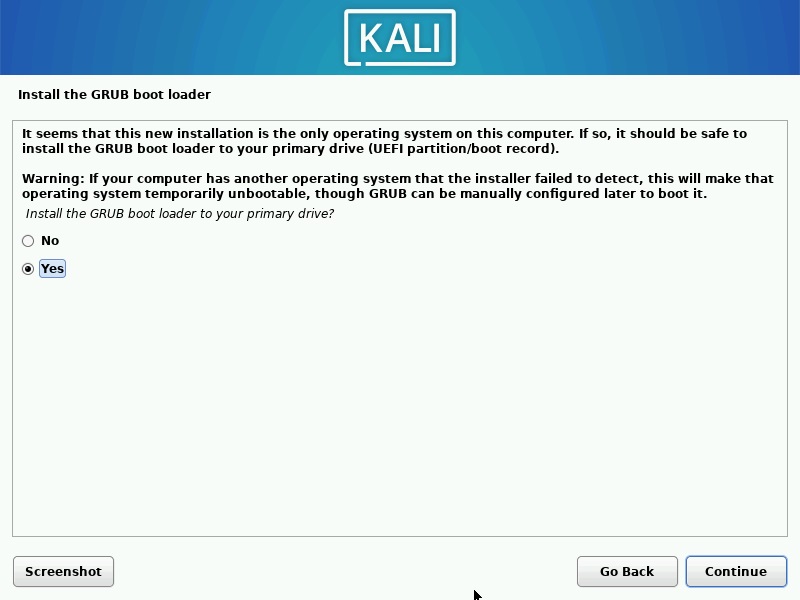
Select Location
Here you have to choose the hard drive where you install the Kali Linux. If you have multiple hard disks. Choose the disk and click on continue.
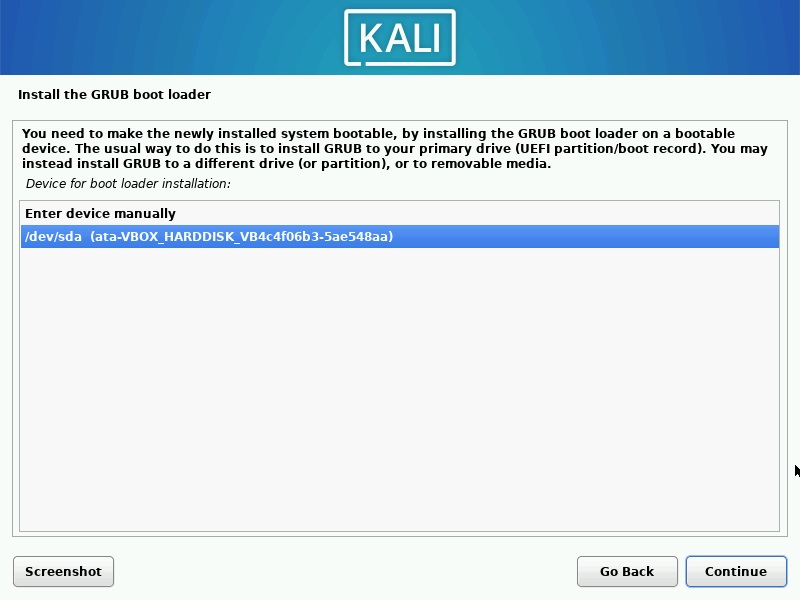
Installation Completed
Now our installation of Kali Linux 2022.2 is completed. You have to click on continue to reboot your system.
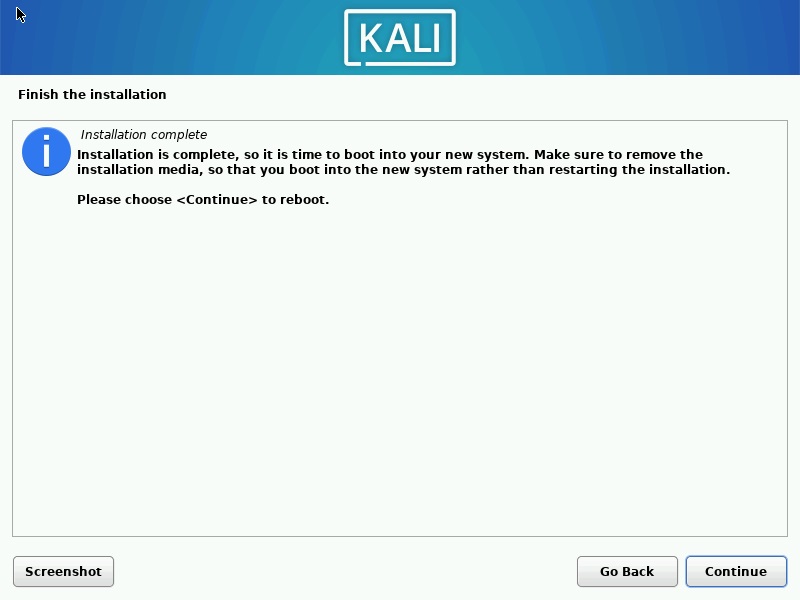
Conclusion
Kali Linux is the most popular Linux distribution for a security researcher. It is easy to install and also easy to use. Kali Linux is also available in different desktop environments. You can use it as you want. Enjoy!!!