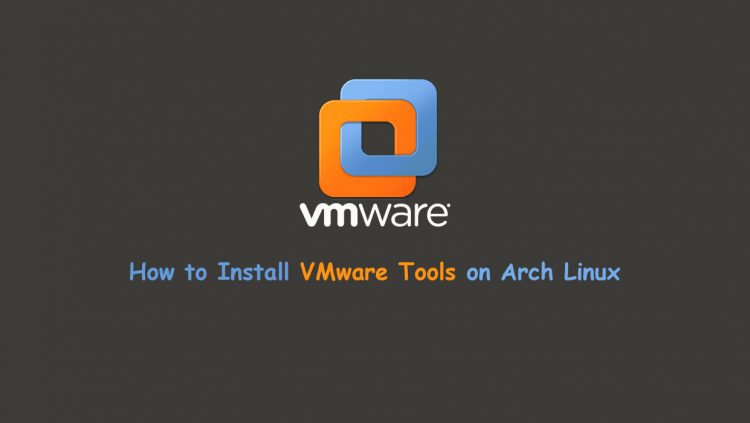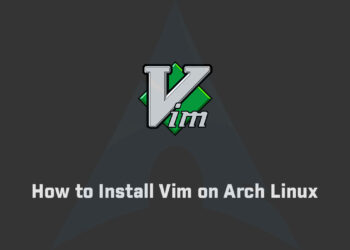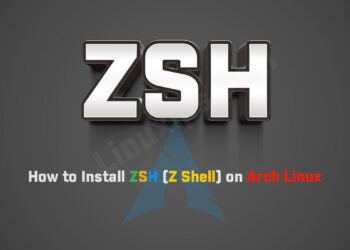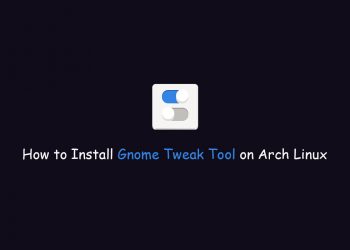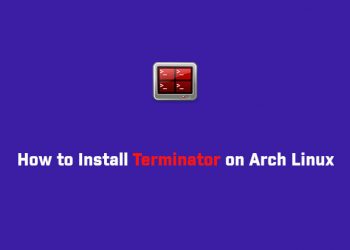In this article, you are going to learn about how to Install VMware Tools on Arch Linux. It’s painful to install VMware tools on Arch Linux but hopefully, this guide will make your life easier. You get the official way to install the VMware tools but sometimes tools do not work after installing the tool in Arch Linux. So you have to install the VMware tool manually. There are many ways to install the VMware tool. I am going with this method which is 100% working. You will use this tool, Thanks to rasa has already provided us with a simple way to install the tool.
Install VMware Tools
Download and install the git File using the following commands in the terminal:
$ git clone https://github.com/rasa/vmware-tools-patches.git $ cd vmware-tools-patches $ ./patched-open-vm-tools.sh
The above script has been provided which generally should always work, automatically invoking commands described in the following section “Quick Start” Just you have to restart the system if not working.
Then you need to enable vmware-vmblock-fuse systemd service for the folder sharing function:
$ sudo pacman -S asp $ asp checkout open-vm-tools $ cd open-vmtools/repos/community-x86_64/ $ makepkg -s --asdeps $ sudo cp vm* /usr/lib/systemd/system $ sudo systemctl enable vmware-vmblock-fuse $ sudo systemctl enable vmtoolsd
Then reboot your VM
$ systemctl reboot
Try it out if it works!
Conclusion
Arch Linux is the most popular Linux distribution in hardcore Linux users. With this step-by-step tutorial, you have installed the VMware tools on arch Linux in your system. Next, you may want to look into our other guides for installing software on arch Linux or learning how to use some of its most popular commands.
Related Linux Tutorials:
- How to Install Cisco Packet Tracer on Ubuntu
- How to install Tweak Tool on Ubuntu 21.04
- ZSH to BASH | How to Install ZSH on Ubuntu
- How To Add User To Sudo Group on Debian 11
- Install Gnome Tweak Tool on Fedora
- How to Install ZSH on Fedora
- How to Install Arch Linux