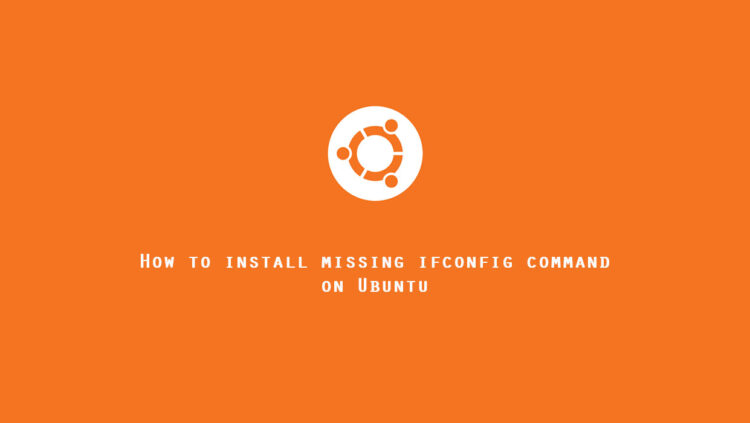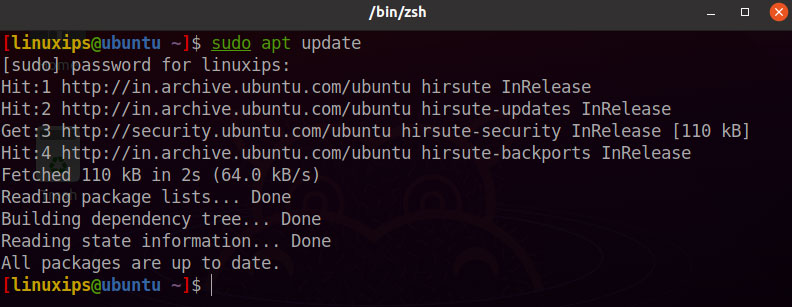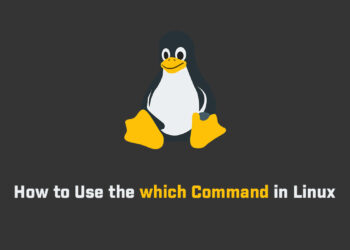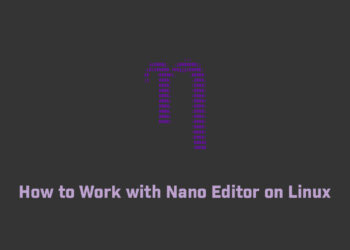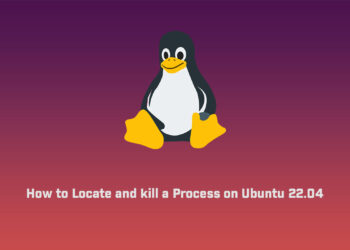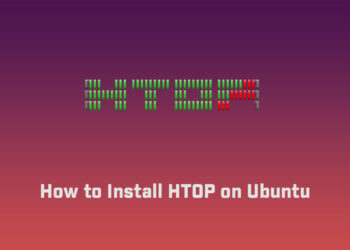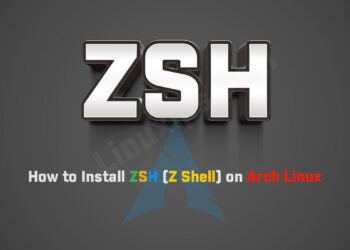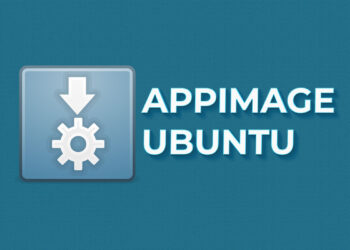In this tutorial, you will see how to install ifconfig command on Debian-based Linux distributions. The ifconfig command is mostly used command if you have doing any changes in your network. So lets start to Install missing ifconfig command.
Prerequisites
- Ubuntu system
- User with sudo privileges
Install missing ifconfig command – ifconfig command not found
The ifconfig command has been deprecated and thus missing by default on some modern Linux distributions. You will receive a message “ifconfig command not found” if you use the ifconfig command.

Install ifconfig on Ubuntu
How to install the ifconfig on Ubuntu, we have to follow the following steps one by one:
Update your Ubuntu
First of all we have to update our Ubuntu. So you have to run the following command in the terminal.
$ sudo apt updateInstallation of ifconfig on Ubuntu
Now using the following command you can easily install the ifconfig:
$ sudo apt install net-tools -y[linuxips@ubuntu ~ ]$ sudo apt install net-tools [sudo] password for linuxips: Reading package lists... Done Building dependency tree... Done Reading state information... Done The following packages were automatically installed and are no longer required: chromium-codecs-ffmpeg-extra gstreamer1.0-vaapi libgstreamer-plugins-bad1.0-0 libva-wayland2 Use 'sudo apt autoremove' to remove them. The following NEW packages will be installed: net-tools 0 upgraded, 1 newly installed, 0 to remove and 3 not upgraded. Need to get 204 kB of archives. After this operation, 819 kB of additional disk space will be used. Get:1 http://in.archive.ubuntu.com/ubuntu jammy/main amd64 net-tools amd64 1.60+git20181103.0eebece-1ubuntu5 [204 kB] Fetched 204 kB in 3s (80.7 kB/s) Selecting previously unselected package net-tools. (Reading database ... 198851 files and directories currently installed.) Preparing to unpack .../net-tools_1.60+git20181103.0eebece-1ubuntu5_amd64.deb ... Unpacking net-tools (1.60+git20181103.0eebece-1ubuntu5) ... Setting up net-tools (1.60+git20181103.0eebece-1ubuntu5) ... Processing triggers for man-db (2.10.2-1) ...
Verify ifconfig Version Installed
Once installation is completed, you can verify the installation through the following command in Terminal:
$ ifconfig --version
ifconfig on Ubuntu
Now you can use the ifconfig in Ubuntu.
$ ifconfig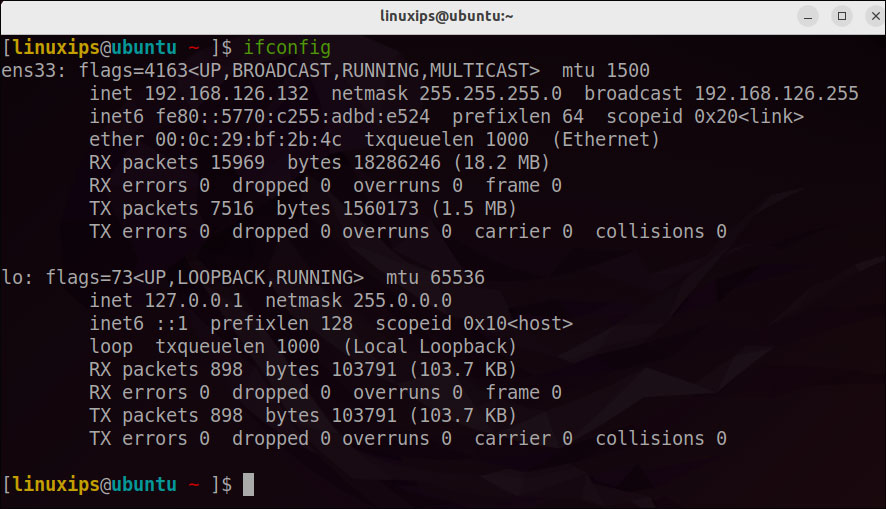
Conclusion
That is all! In this article, you have learned how to install ifconfig on the Ubuntu system. The ifconfig is a system administration utility in Unix-like operating systems for network interface configuration. All the commands and procedures described in this article are also valid for Debian, Mint, and previous Ubuntu releases.
Related Linux Tutorials: