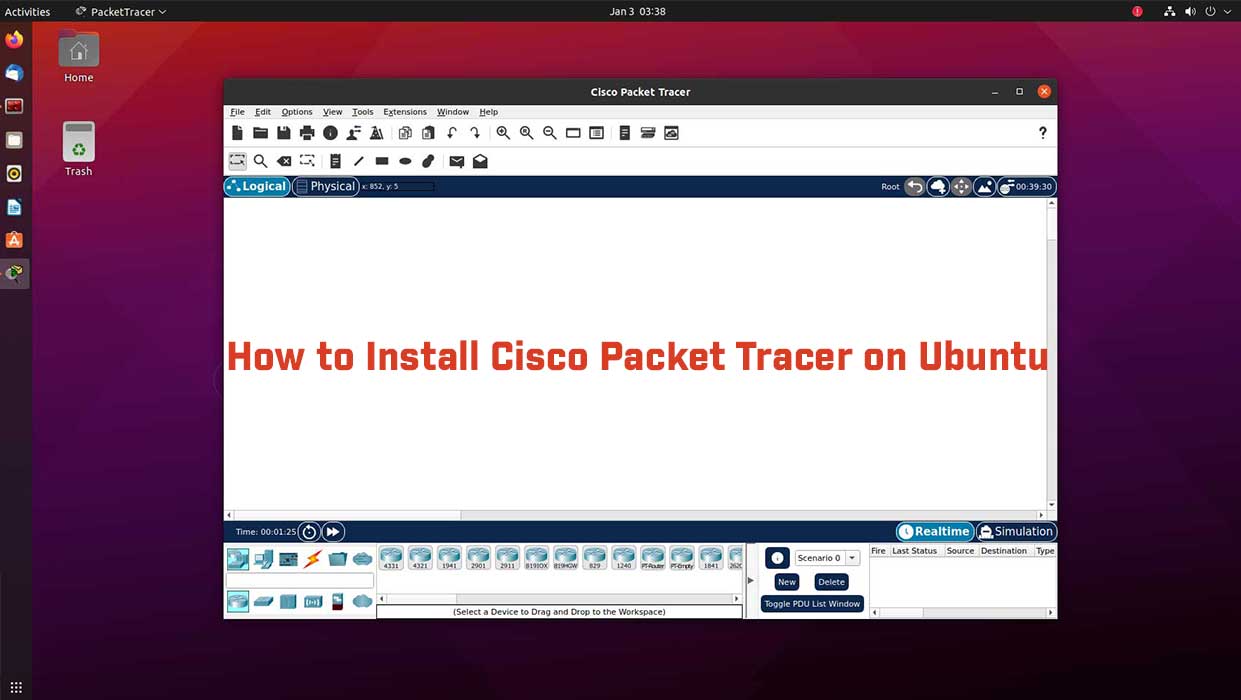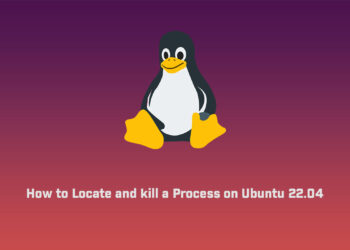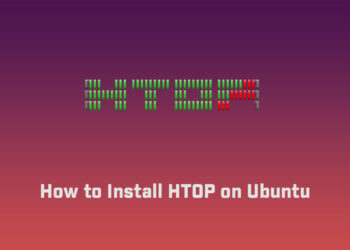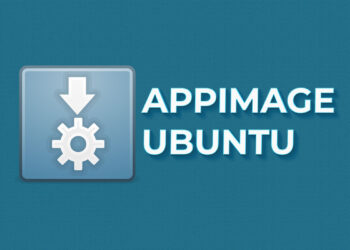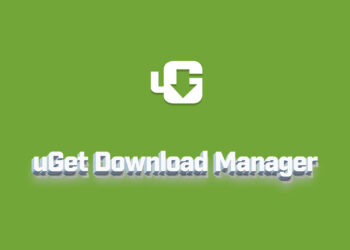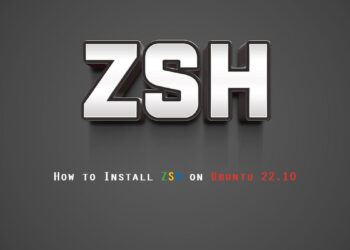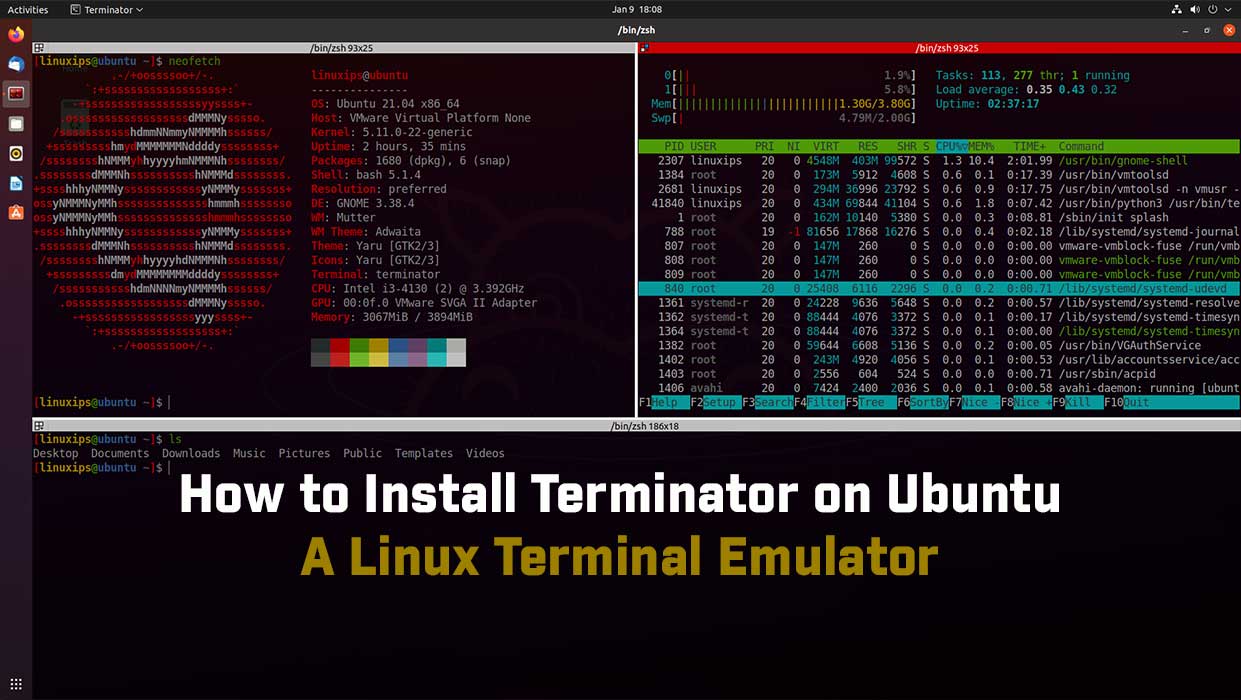In this article, we are going to learn how to install Cisco Packet Tracer on Ubuntu. The best way to learn about networking is to do it. Cisco Packet Tracer, an innovative network configuration simulation tool, helps you hone your networking configuration skills from your desktop.
Software Requirements
- Operating System
- Packet Tracer
Operating System:-
- Linux
- Android 4.1+,
- iOS8+,
- Microsoft Windows
Packet Tracer:-
Packet Tracer is a cross-platform visual simulation program designed by Cisco Systems that allows users to create network topologies and imitate modern computer networks. The software allows users to simulate the configuration of Cisco routers and switches using a simulated command-line interface. Packet Tracer makes use of a drag and drops user interface, allowing users to add and remove simulated network devices as they see fit.
In addition to simulating certain aspects of computer networks, Packet Tracer can also be used for collaboration. As of Packet Tracer 7.0, Packet Tracer supports a multi-user system that enables multiple users to connect multiple topologies together over a computer network. Packet Tracer also allows instructors to create activities that students have to complete. Packet Tracer is often used in educational settings as a learning aid. Cisco Systems claims that Packet Tracer is useful for network experimentation
Packet Tracer Supported protocols:-
Layer Supported Protocols
Application FTP, SMTP, POP3, HTTP, TFTP, Telnet, SSH, DNS, DHCP, NTP, SNMP, AAA, ISR VOIP, SCCP config and calls ISR to command support, Call Manager Express, IoT Transport TCP and UDP, TCP Nagle Algorithm & IP Fragmentation, RTP Network BGP, IPv4, ICMP, ARP, IPv6, ICMPv6, IPSec, RIPv1/ v2/ng, Multi-Area OSPF, OSPFv3, EIGRP, EIGRPv6, Static Routing, Route Redistribution, Multilayer Switching, L3 QoS, NAT, CBAL, Zone-based policy firewall, and Intrusion Protection System on the ISR, GRE VPN, IPSec VPN, HSRP, CEF, SPAN/RSPAN, L2NAT, PTP, REP, LLDP Network Access/Interface Ethernet (802.3), 802.11, HDLC, Frame Relay, PPP, PPPoE, STP, RSTP, VTP, DTP, CDP, 802.1q, PAgP, L2 QoS, SLARP, Simple WEP, WPA, EAP, VLANs, CSMA/CD, Etherchannel, DSL, 3/4 G network support
Minimum Hardware requirements:
- CPU: Intel Pentium III 500 MHz or equivalent
- OS: Microsoft Windows XP, Microsoft Windows Vista, Microsoft Windows 7, Fedora 11, or Ubuntu 8.04 LTS
- RAM: 4 GB Free
- Storage: 1.4 GB of free disk space
- Display resolution: 800 x 600
- Adobe Flash Player
- Latest video card drivers and operating system updates
Create a Cisco NetCad account at Cisco Network Academy
- Login to a registered netcad account.
- Navigate to resources and download the latest version of Cisco Packet Tracer for Linux.
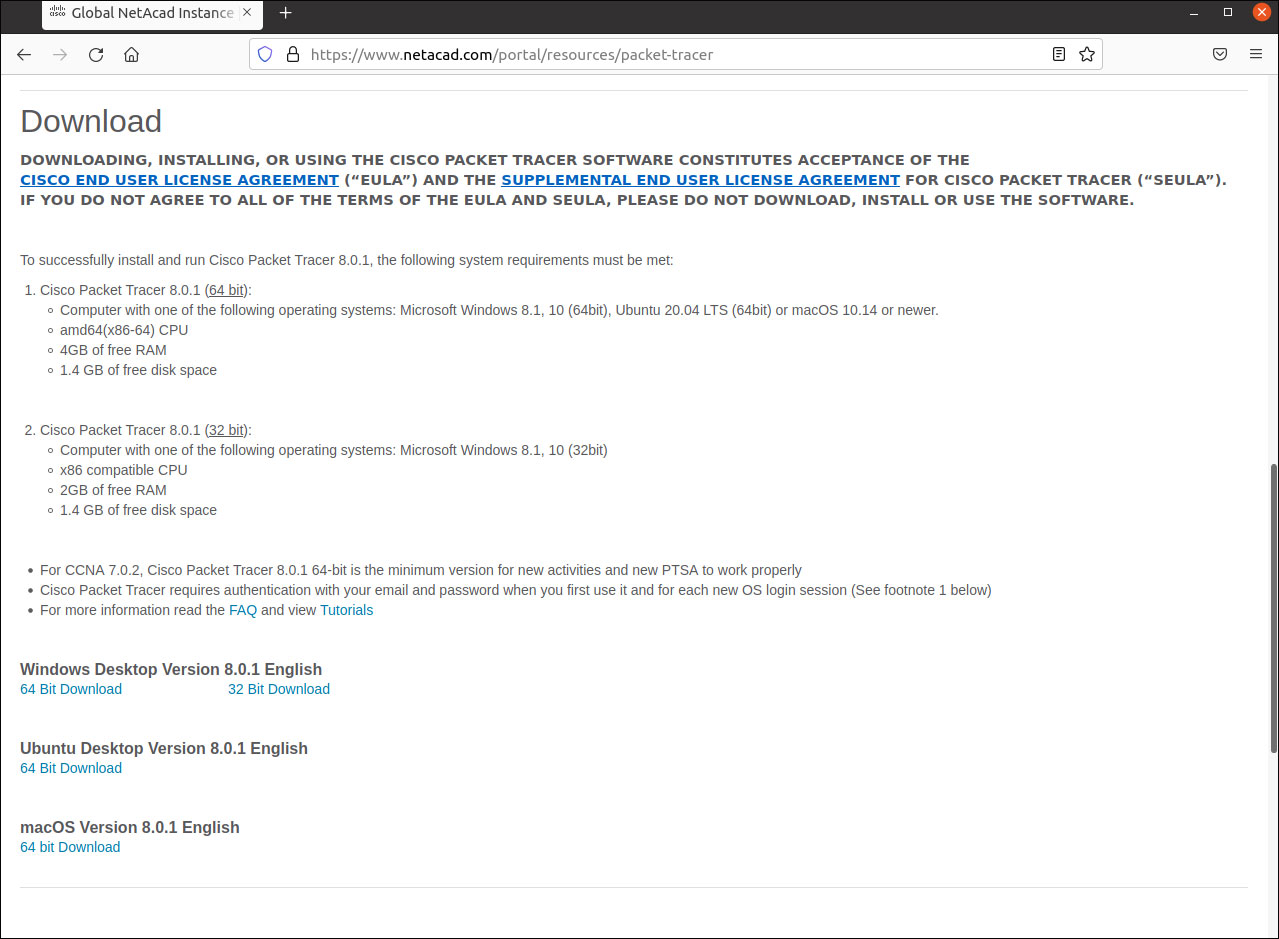
Install Cisco Packet Tracer on Ubuntu
Now locate the downloaded .deb package in your Download directory. Now we have to install it by the following command:
$ sudo dpkg -i xxxxxxxx.deb
After running this command maybe you will get an error. If you are getting any errors you have to type the following command in the terminal first:
Fix the error
$ sudo apt --fix-broken install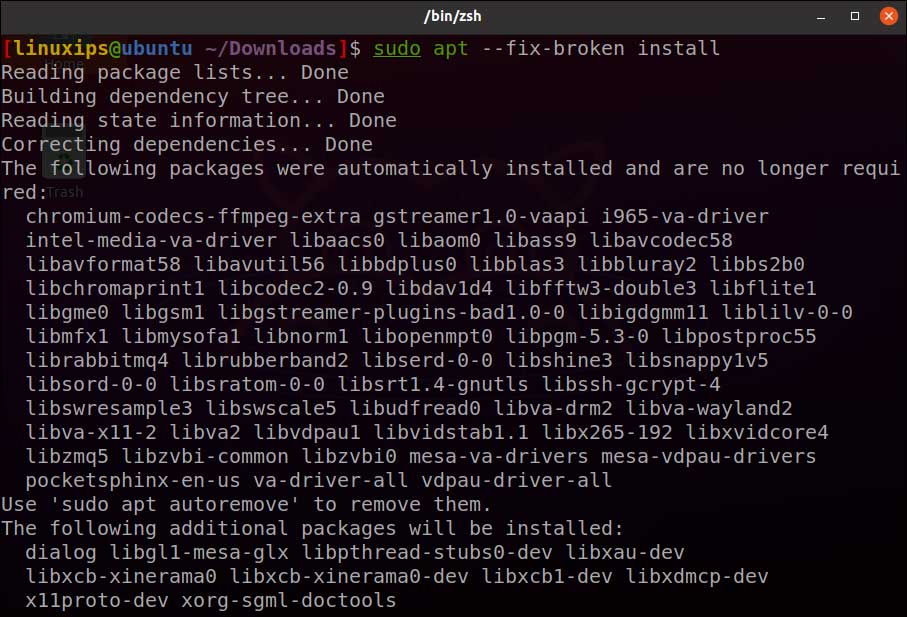
Install Cisco Packet Tracer
Now after fixing the broken packages. you have to run the following command:
$ sudo dpkg -i xxxxxxxx.debOpen Cisco Packet Tracer
Now you can open the Cisco Packet Tracer by the following the command:
$ packettracer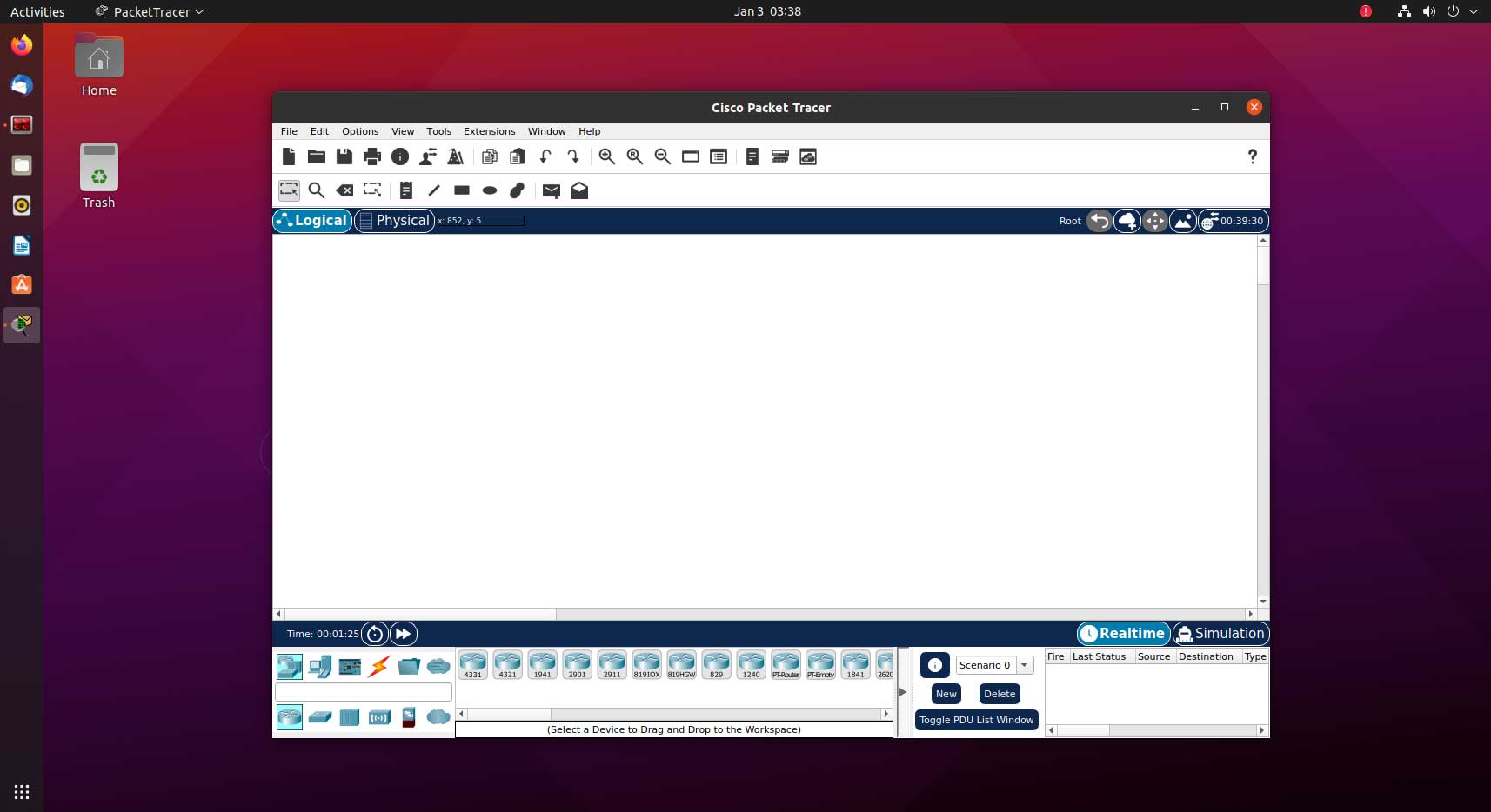
Conclusion
So this is the way to Install Cisco Packet Tracer on Ubuntu. Now you can study your Cisco-related queries in the Packet Tracer. The software is mainly focused on Certified Cisco Network Associate Academy students as an educational tool for helping them learn fundamental CCNA concepts. Students enrolled in a CCNA Academy program can freely download and use the tool free of charge for educational use. GOOD LUCK!