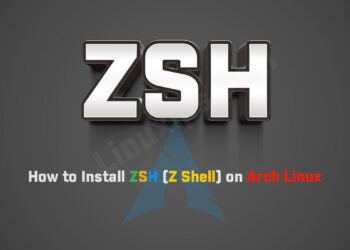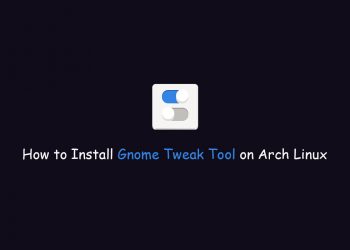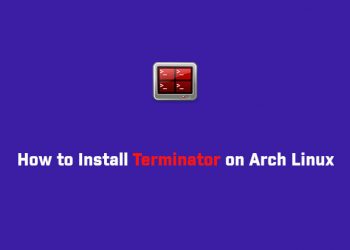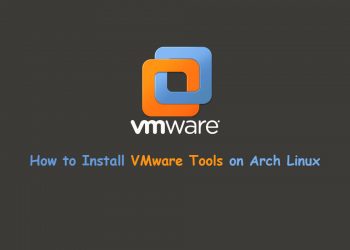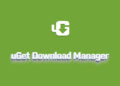Most Arch-based distros use the pacman package manager to download and install updates, a process technically referred to as “syncing.” You’ll use pacman commands to keep your packages synced and operational.
Keeping in view the importance of updates on Arch Linux, this article provides possible ways to update Arch Linux.
How to update Arch Linux
Arch Linux and its distributions have a package manager named Pacman such as apt in Debian-based distributions.
How to update the database and packages
The Pacman can be used to synchronize and update the system’s packages with the newest releases. To do so, use the following command:
$ sudo pacman -Syuor
$ sudo yay -Syu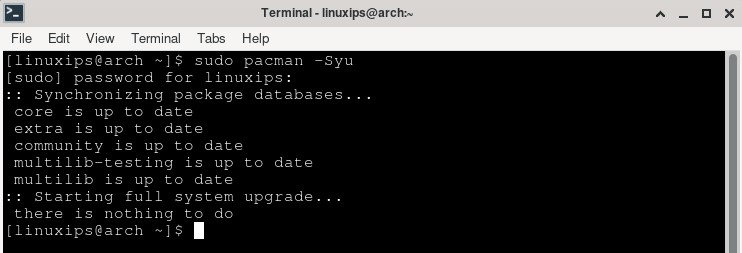
How to perform a forceful system update
What if you have broken packages and you want to update them as well?
In such a situation, the Pacman is exercised with the “-Syyu” flag. The “-Syu” just synchronized and upgraded the packages. However, the “-Syyu” will recreate the database with an upgraded set of packages and can be executed in the following manner:
The Pacman can be used to synchronize and update the system’s packages with the newest releases. To do so, use the following command:
$ sudo pacman -Syyuor
$ sudo yay -Syyu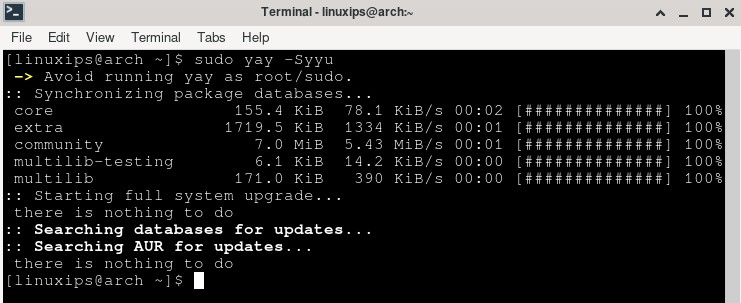
It would take some time because all the packages would be downloaded whether they are broken or not.
How to Update a Specific Package in Arch Linux
If you only want to update a specific package, use the same command that you used to install it, replacing package_name with your choice.
$ sudo pacman -S package_nameor
$ sudo yay -S package_nameIf you’re not sure what the name of a package is, you can search your installed packages using the -Qs flag.
$ pacman -Qs google-chromeor
$ yay -Qs google-chromeBe sure to replace google-chrome with your search term. This will search both package names and descriptions, so you should find what you’re looking for easily.
Conclusion
That is all! In this article, you have learned how to update Arch Linux. Arch Linux is the most popular Linux distro in the market. And it gives us many updates time to time
Related Linux Tutorials: