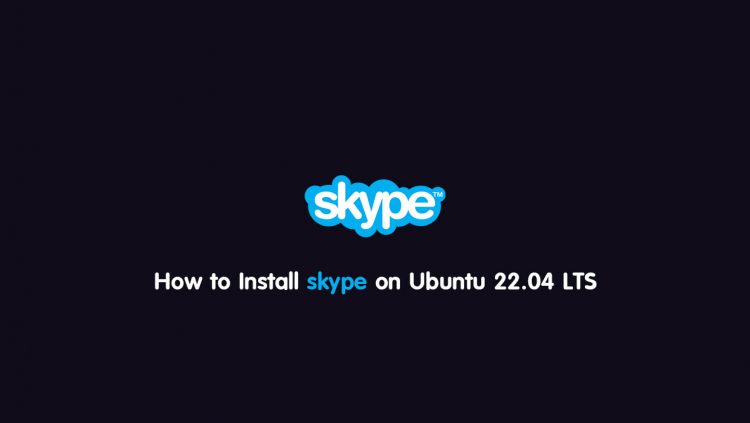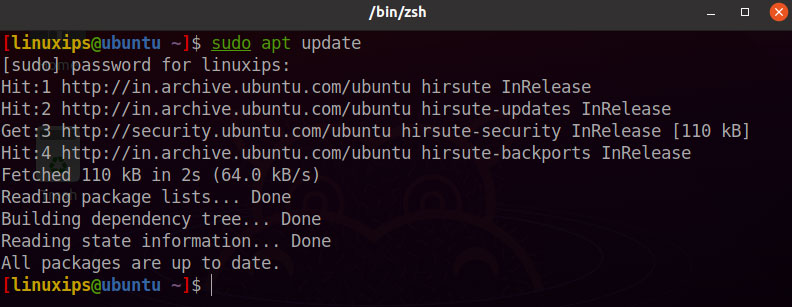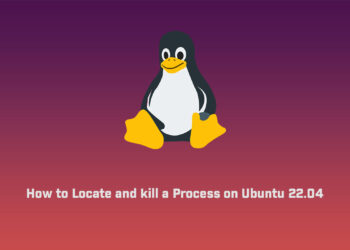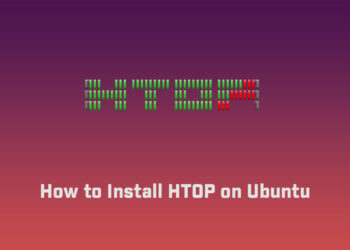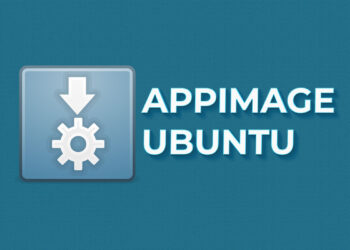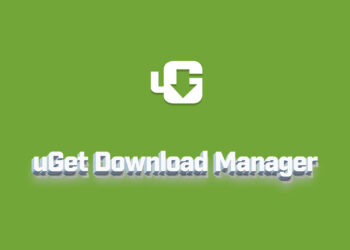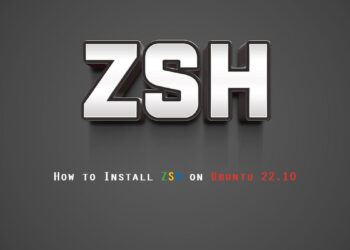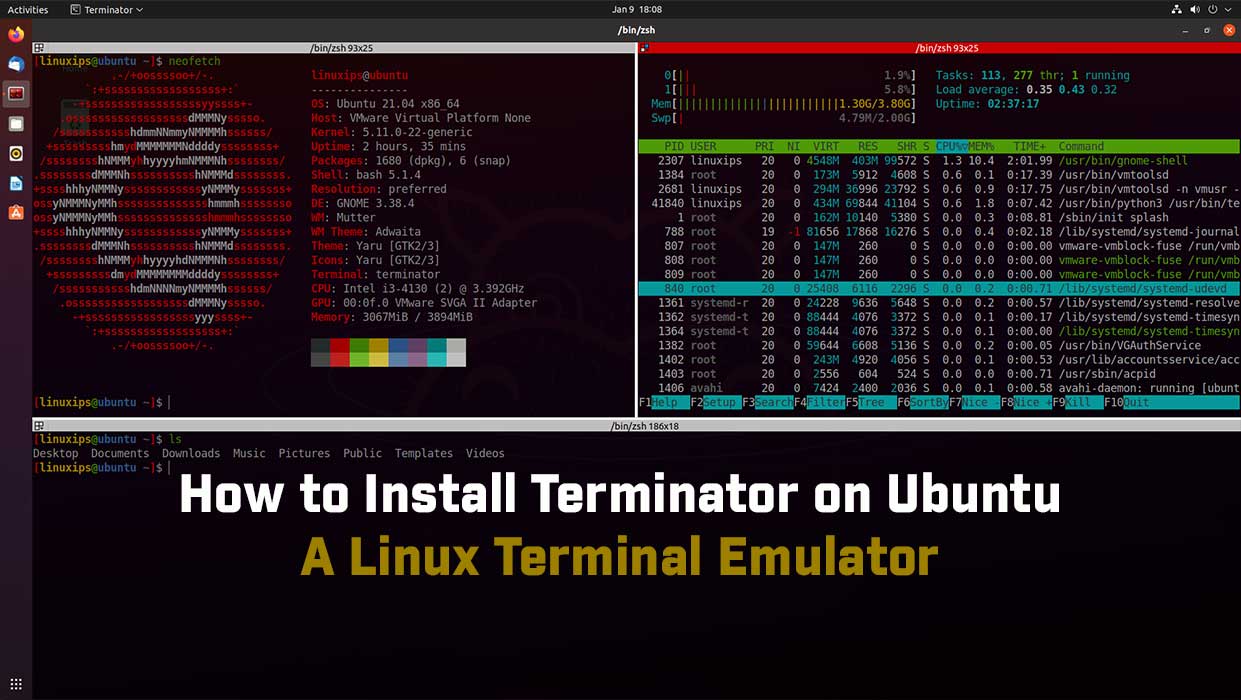In this article, we will learn how to install skype on the Ubuntu system. The same procedure can be used for Debian-based distro, Mint, and previous Ubuntu releases.
Skype is free to use Software from Microsoft that allows you to make calls over the Internet using your computer. This includes voice and video conferencing. It is useful for both personal and business needs.
Prerequisites
- Ubuntu system
- User with sudo privileges
- Active internet connection
Install skype on Ubuntu
How to install the skype on Ubuntu, we have two ways to install the skype on Ubuntu:
- Using the Snap Shop (GUI)
- Using Snaps Terminal Commands
- Using the Skype Website
Update your Ubuntu
First of all we have to update our Ubuntu. So you have to run the following command in the terminal.
$ sudo apt updateInstallation of skype on Ubuntu
1. Using the Snap Shop (GUI)
The next few steps take you through installing Skype as a snap package from the Snap Store:
- Open the Snap Store:
- Open an Internet browser and go to the Snap Store
- Or you can open the Ubuntu Software Center
- You can search for the Skype package or select it from the featured apps.
- Double-Click on the Skype icon to install the package.
2. Using Snaps Terminal Commands
The following instructions take you through installing from snaps using terminal commands:
- Open a terminal window.
- Type in the following commands followed by pressing the Enter key after each line:
$ sudo apt update $ sudo apt install snapd -y $ sudo snap install skype --classic
3. Using the Skype Website
The default way to install Skype is to go to their own download page:
1. Open an Internet browser and go to the Skype website
2. Download the Linux DEB file.
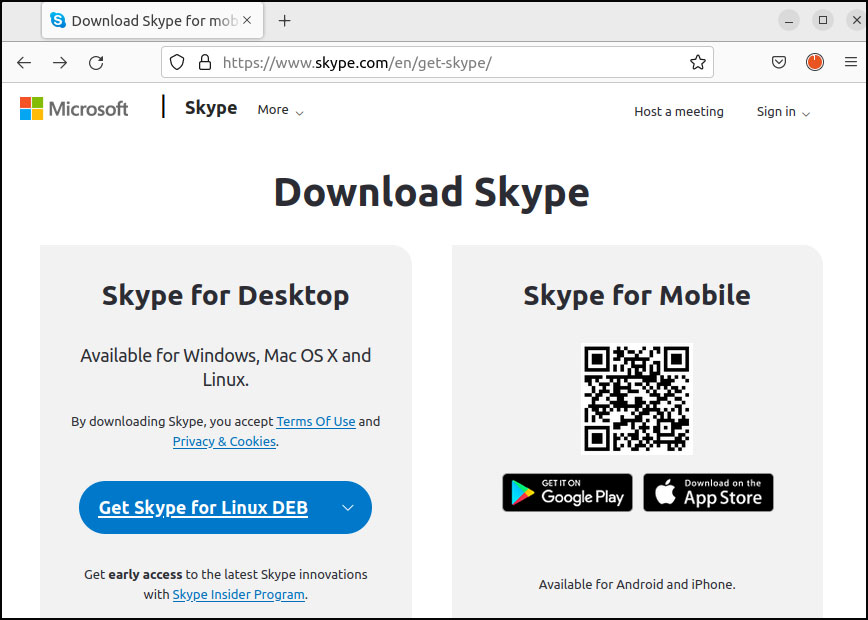
3. You can double-click the file or right click on the file and select open with Software Center and click Install.
or
Run the following command in the terminal:
$ sudo apt install ./skypeforlinux-64.debor
$ sudo dpkg -i skypeforlinux-64.debOnce installation is completed, you can use t he skype.
Open skype on Ubuntu
Now you can open the skype application on your Ubuntu system. You can launch the skype via the command line or vain GUI searching in the Activities.
If you want to launch skype via command line, use the following command in Terminal:
$ skypeforlinuxIf you want to launch skype via GUI, hit the super key on your keyboard or click on Activities and type skype in the search bar. Once the icon of the skype appears, click on it to launch it.

Here is the skype look like this.

Conclusion
That is all there is to it! In this article, you have learned how to install skype on the Ubuntu system. Now you can easily make calls over the Internet using your computer. All the commands and procedures described in this article are also valid for Debian, Mint, and previous Ubuntu releases.
Related Linux Tutorials: