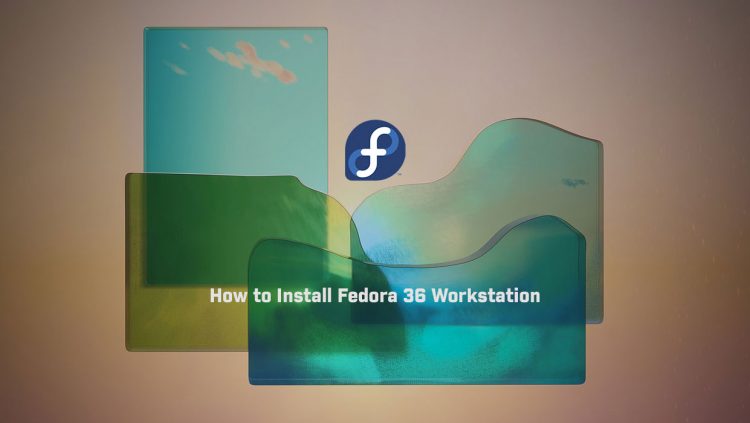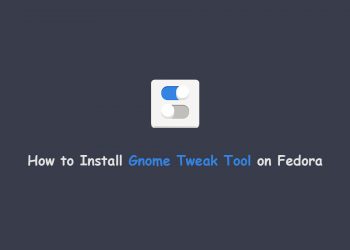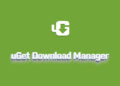In this tutorial learn how to install Fedora 36 Workstation. Fedora recently released its newest stable version, Fedora 36. The latest release includes many updates to Fedora’s software packages, including five years of support for its users.
System Requirements
- 2 GHz dual-core processor
- 2 GB RAM (system memory)
- 20 GB of hard-drive space (or USB stick, memory card, or external drive but see Live CD for an alternative approach)
- VGA capable of 1024 x 768 screen resolution
- Either a CD/DVD drive or a USB port for the installer media
- Internet access is helpful [optional]
Download the Fedora 36
So first of all you have to download Fedora 36 from the official website. It depends on you you want to download the small installation image or the complete installation image.
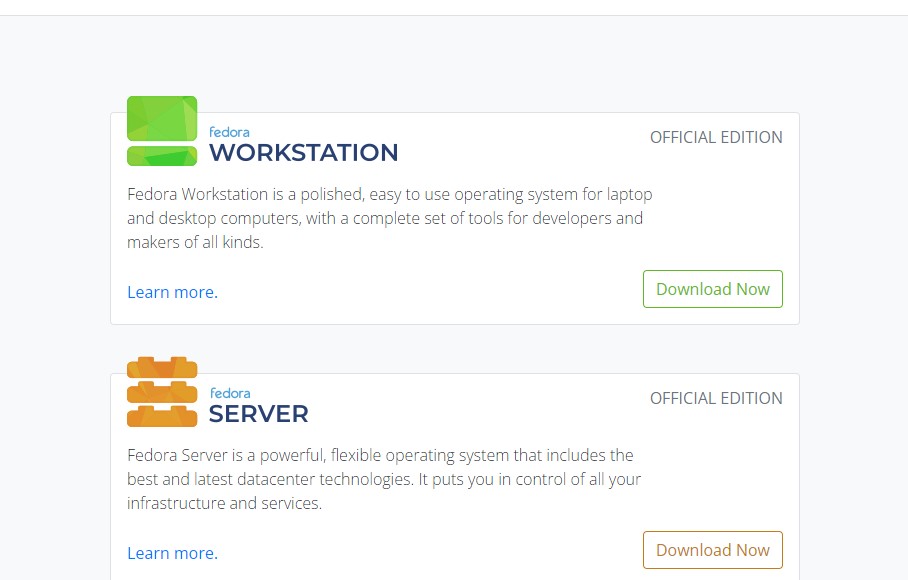
Make Bootable USB Drive
After downloading the ISO image of Fedora 36, you have to make a bootable USB drive. So you can install Fedora 36 on your laptop/PC. So you can make the bootable drive using third-party applications or you can also make it by the terminal in the Linux distro.
Third-party Applications
- Rufus [Download from here]
- balenaEtcher or many more. [Download from here]
How to Install Fedora 36
So first of all boot your bootable USB or flash drive in your system. There are many ways to boot your USB drive as the first boot device. You have to change some settings in BIOS. After booting your USB drive you will get the installer menu. Here you have to choose the graphical install to install the Fedora on your system.
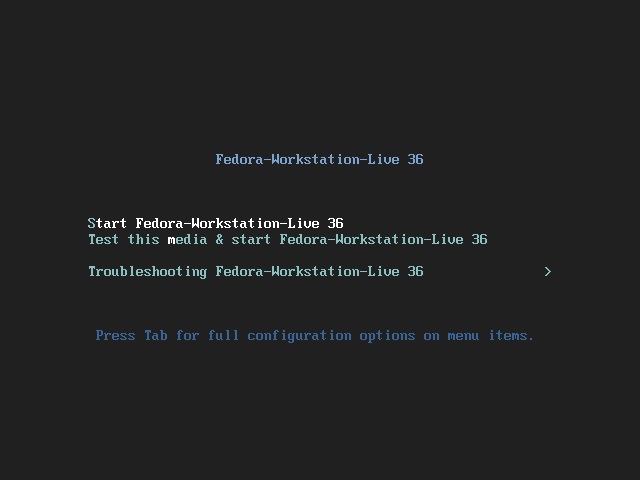
Here you have to choose the method that you want to install or use a Live mode. Here select the Install to Hard Disk option
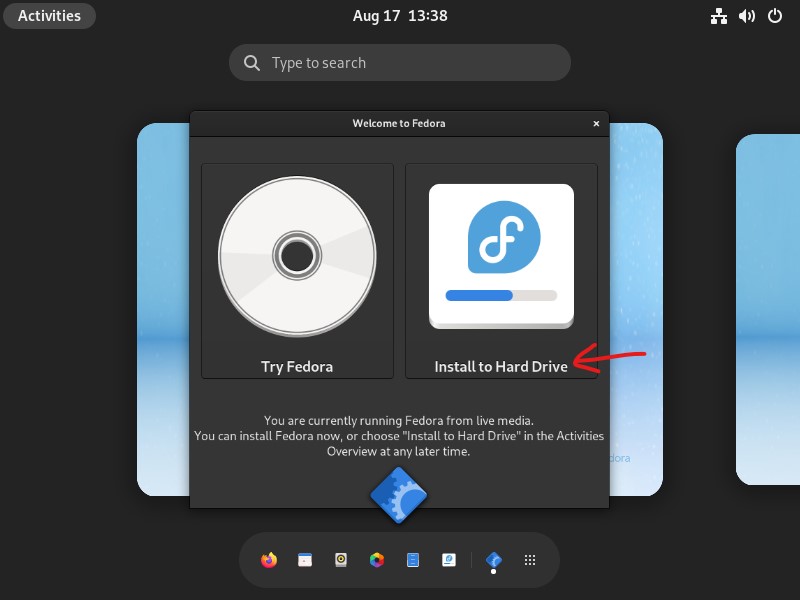
Set Up Language, Location, Keyboard and Location
1. Start by selecting the language of the installer and the operating system. Find your preferred language and select continue.
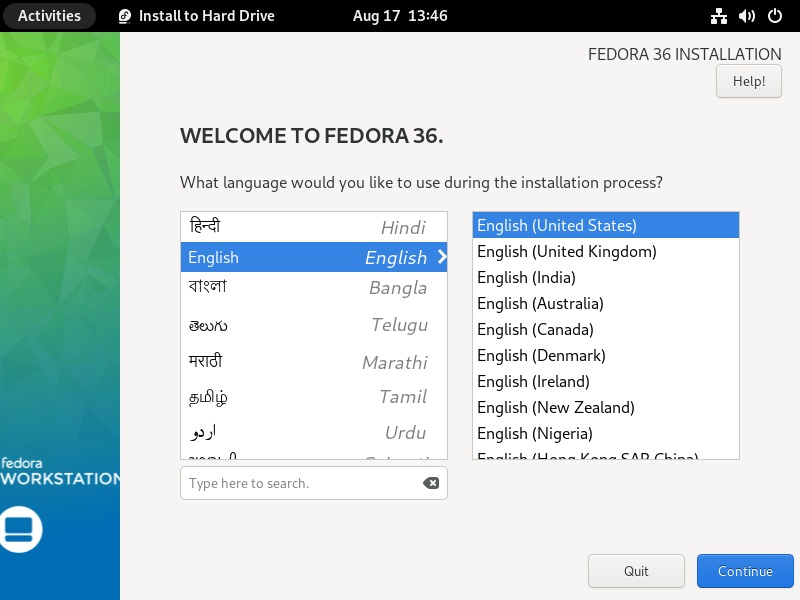
2. Next, provide your location. Based on that information, Fedora will set up your time zone. In case you cannot find your country listed, select on other for a more extensive list.
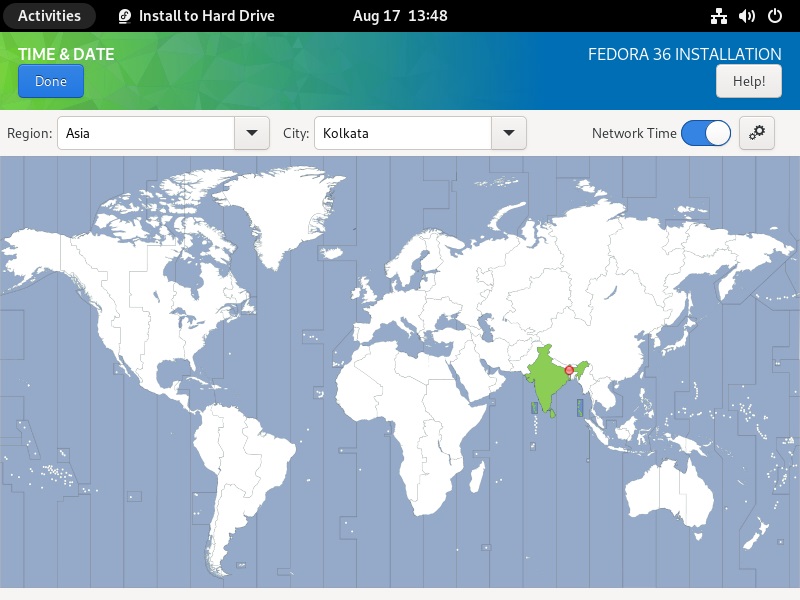
3. Continue by selecting the keyboard you will be using.
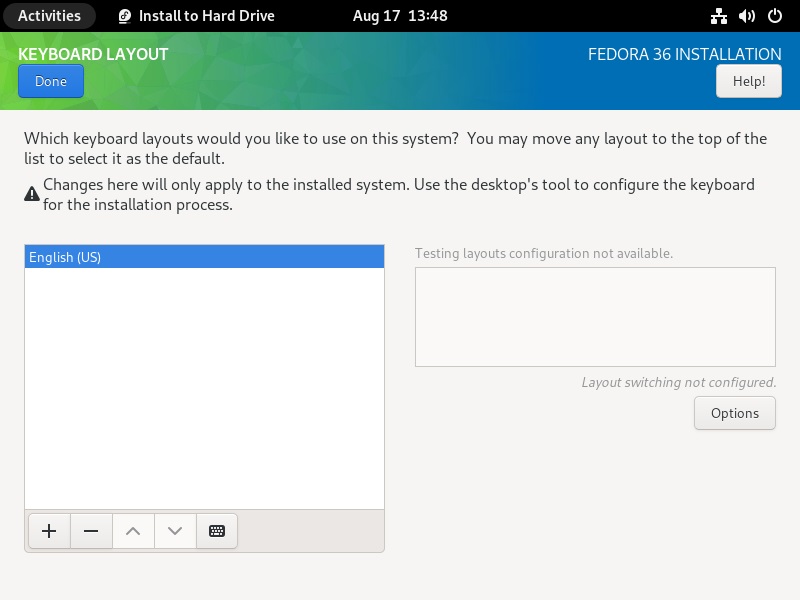
Installation location
Select the device where you want to install Fedora 36. Select your local hard disk here.
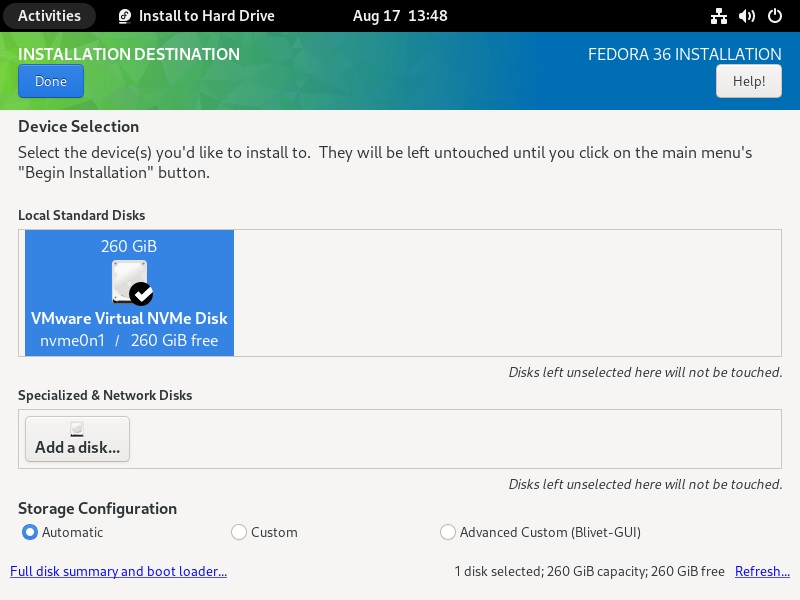
1. The installation will start.
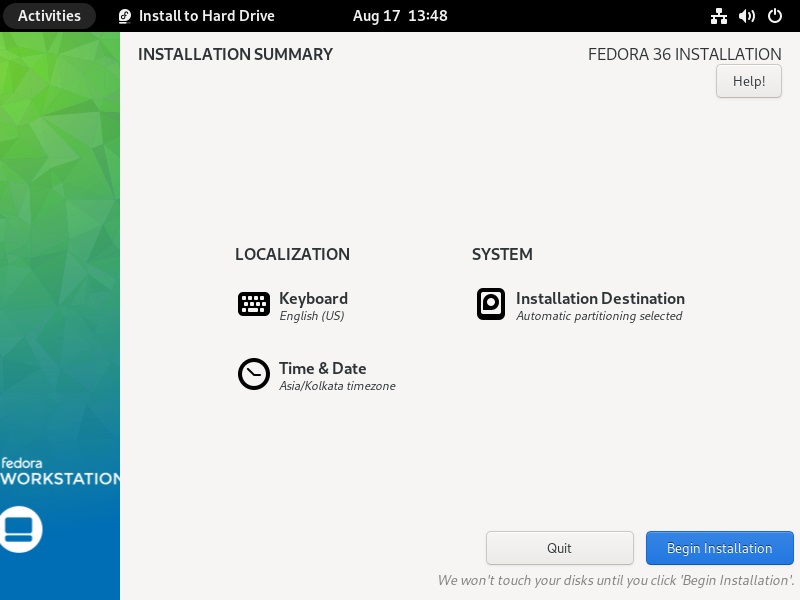
2. You have finished setting up and installing Fedora 36. Select Finish Installation to reboot the system.
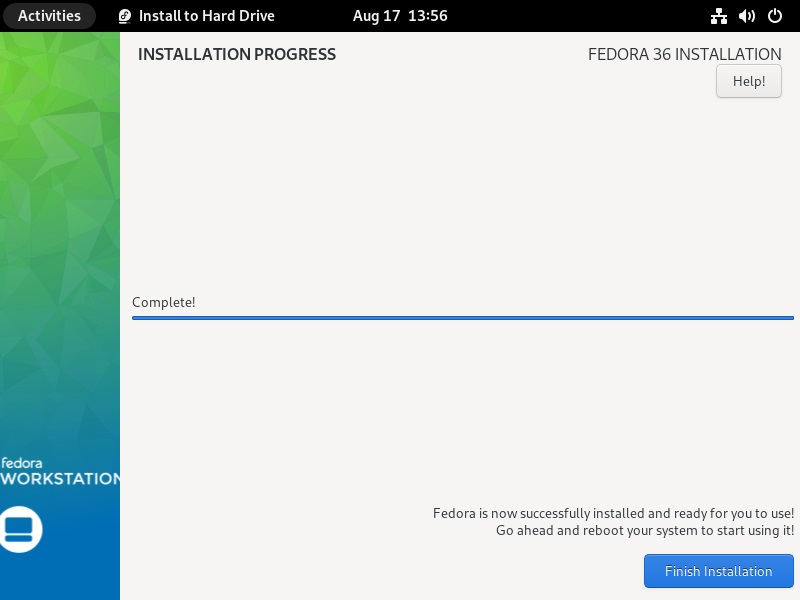
Start Up Fedora 36
1. As a result, the GNU GRUB bootloader will open, from where you can select to start up Fedora GNU/Linux.
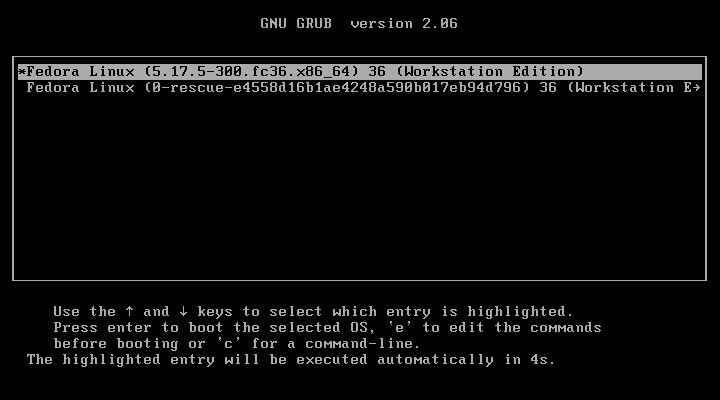
2. The system will prompt you to Welcome window. Click on start setup option.
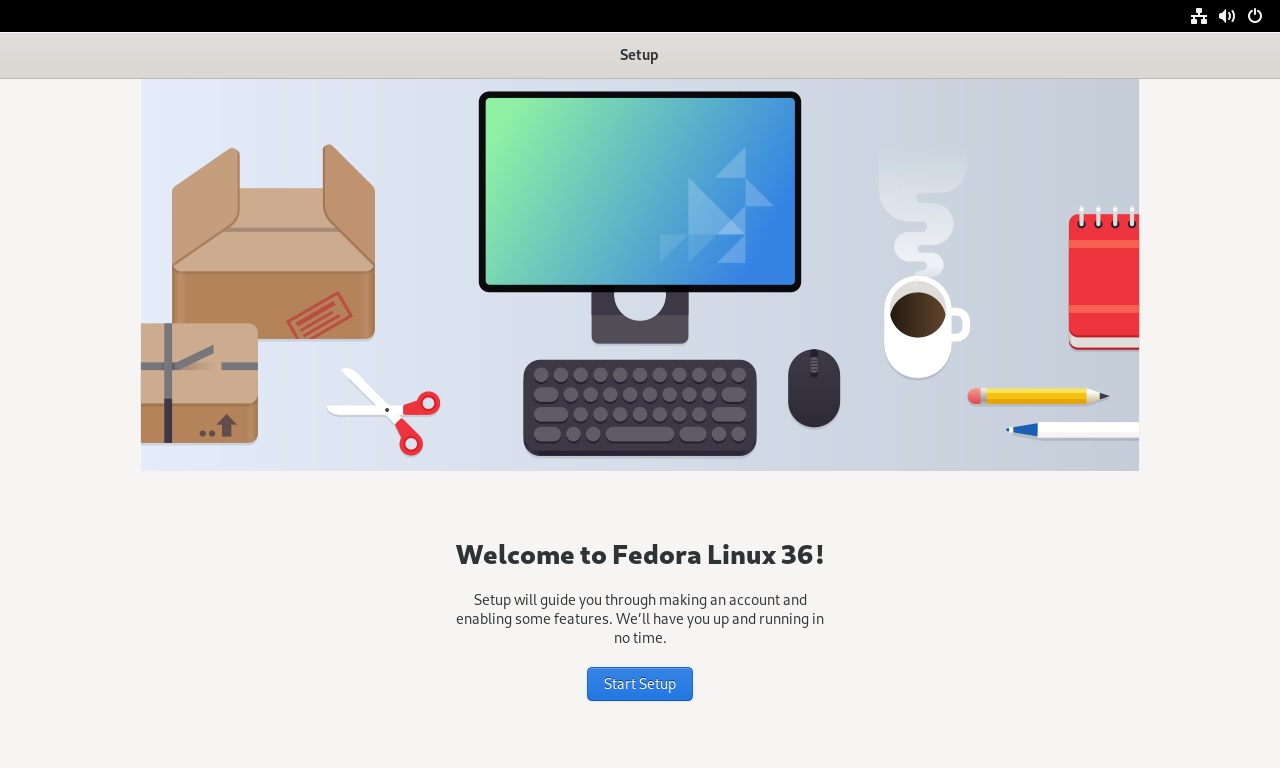
3. Select you privacy options and then click on next.
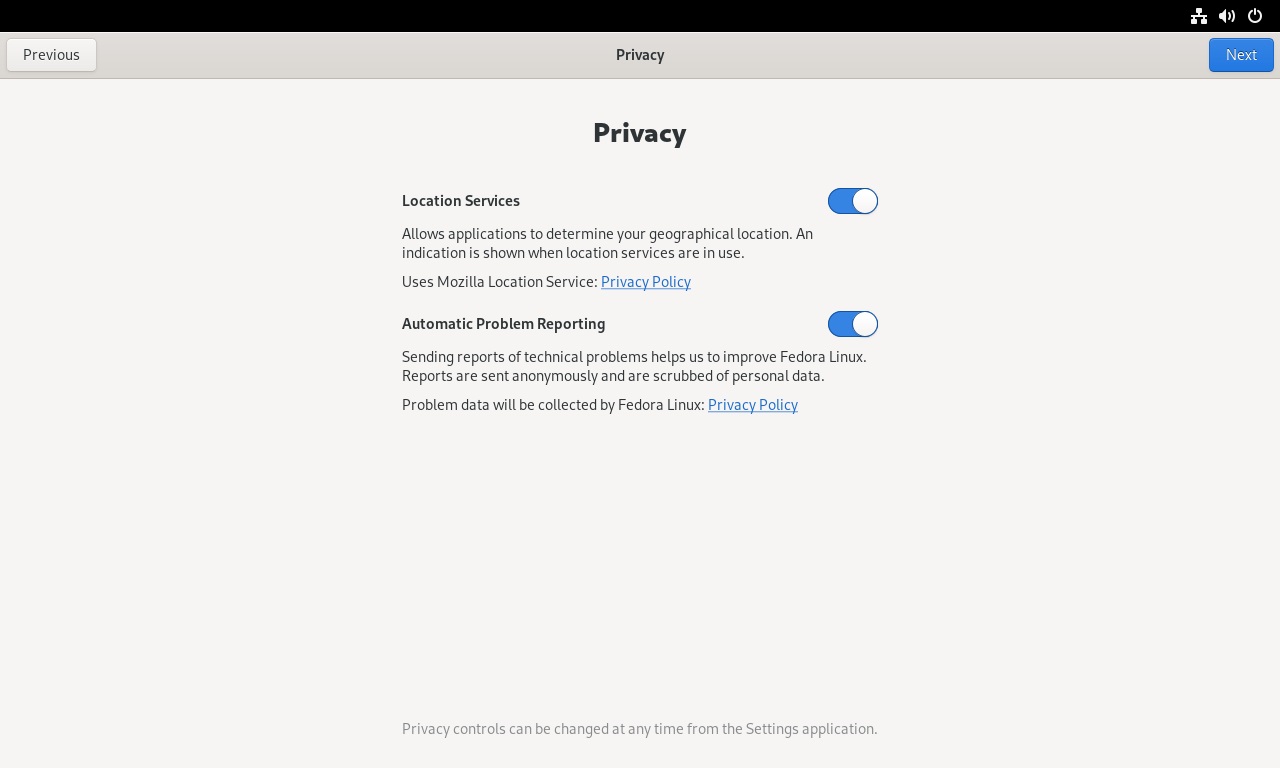
4. Now here you can enable the third party repositories by click on Enable Third-Party Repositories option.
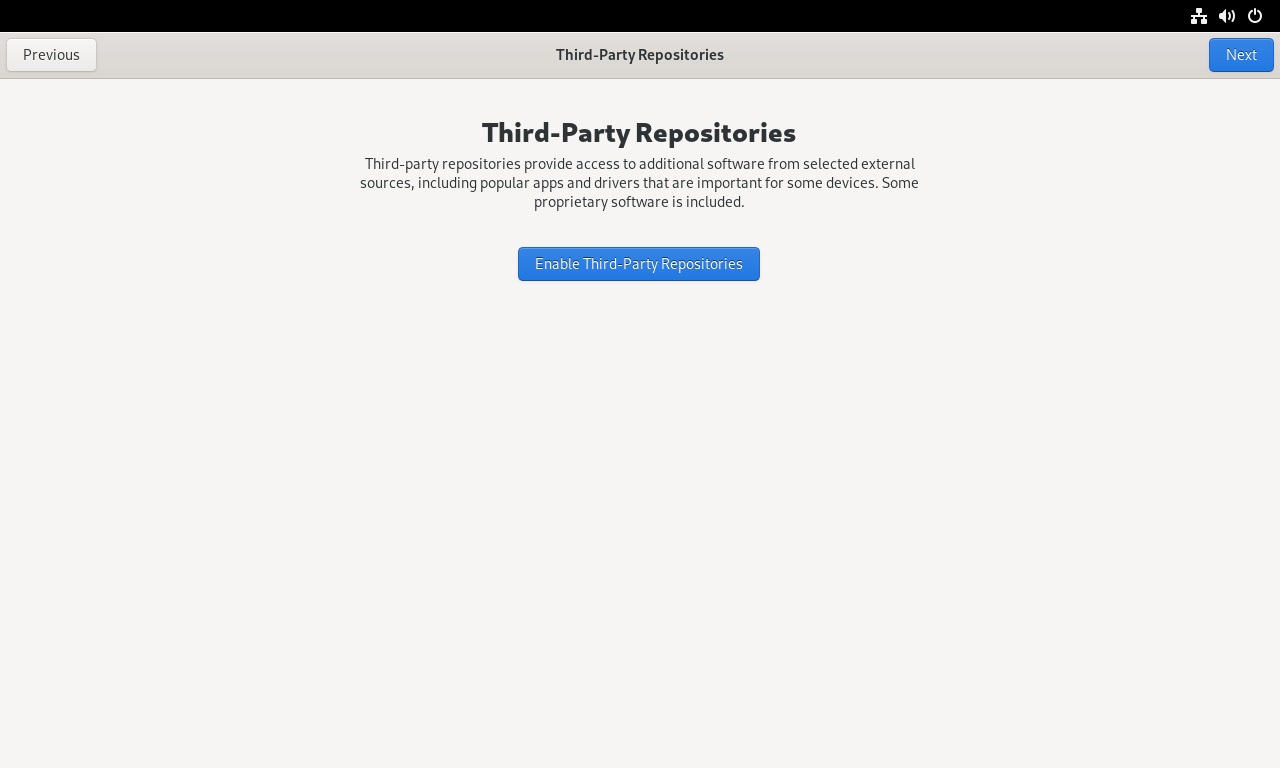
5. Now here you have to enter the details about you username and full name for this account.
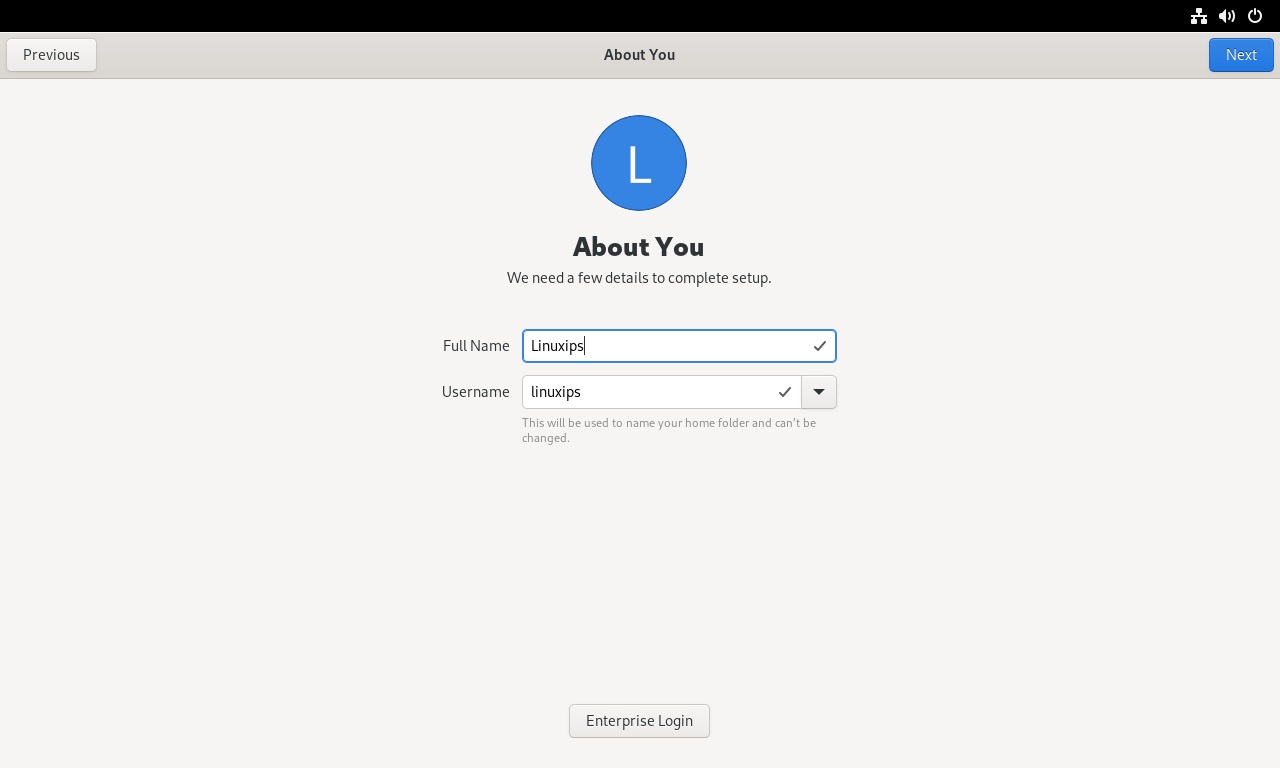
6. Now you have to set the strong password for new user account.
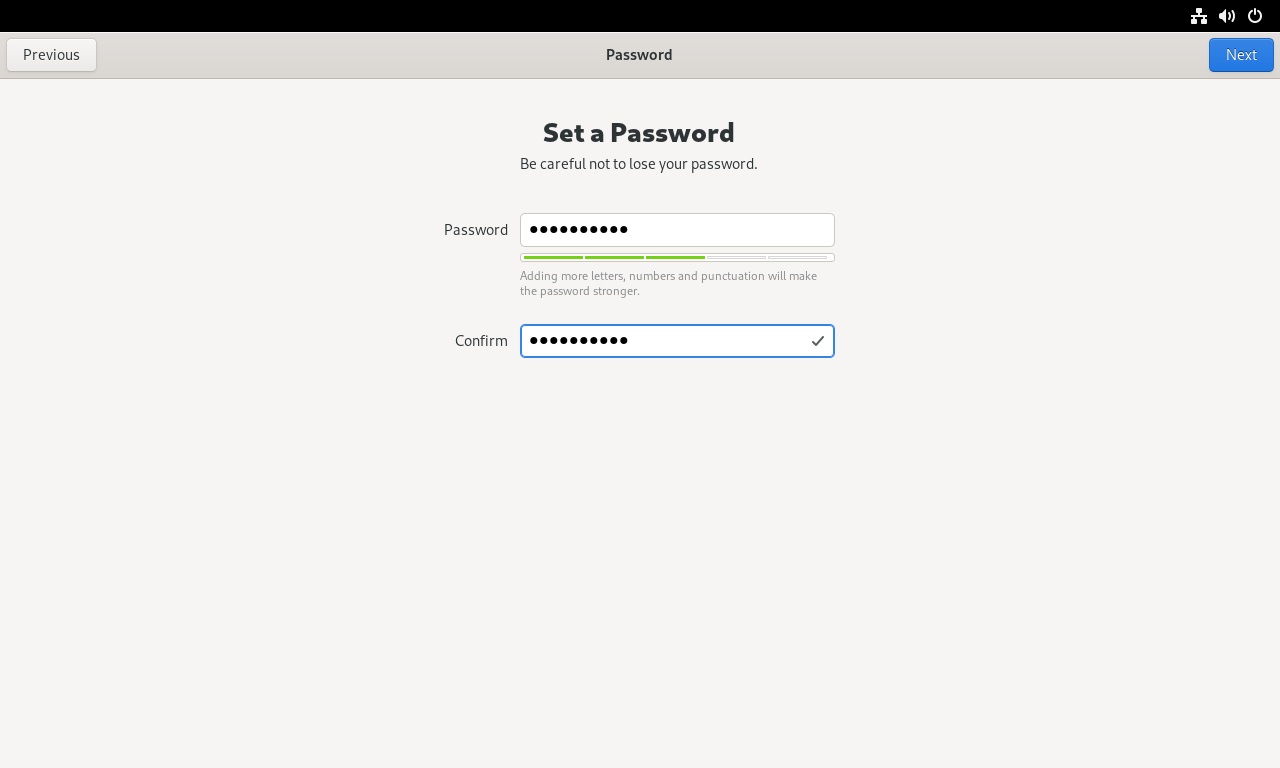
7. Now you Fedora 36 setup is completed. Now you can use your new Fedora 36 on you system.
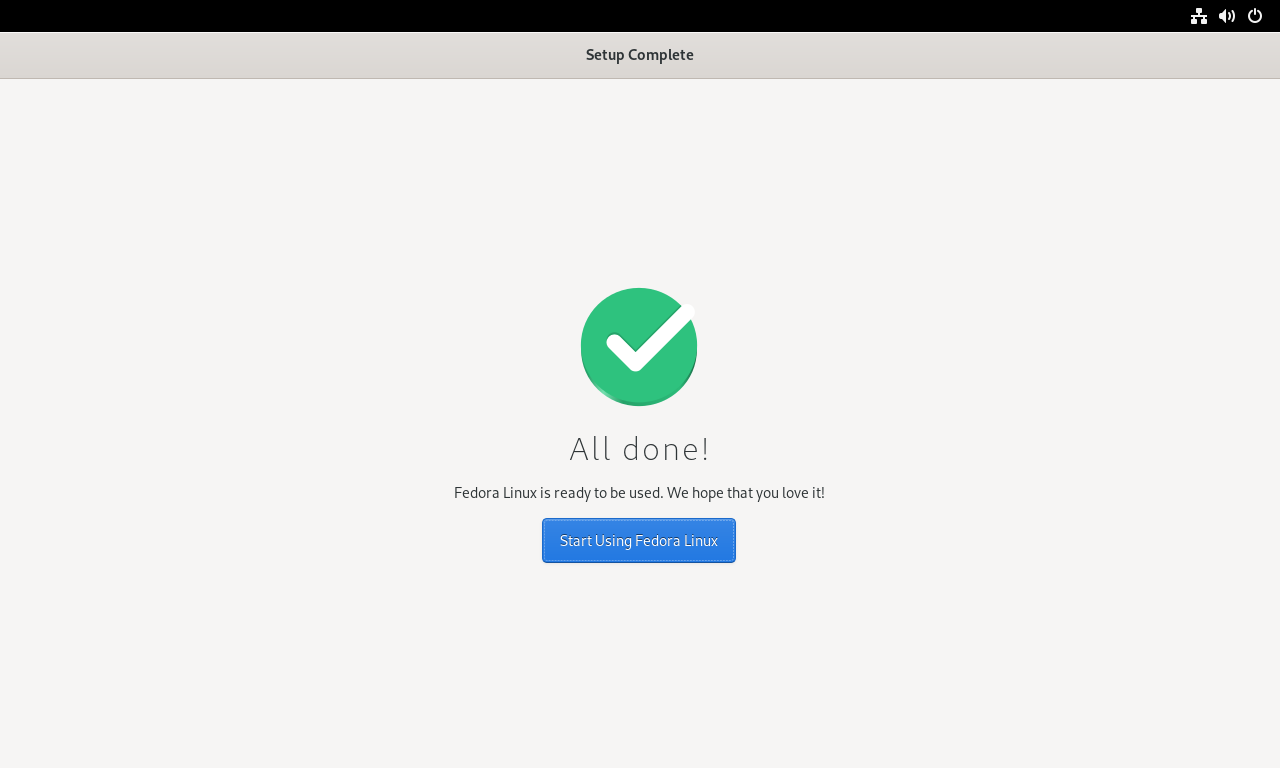
Conclusion
With this step-by-step tutorial, you have installed Fedora 36 on your system. Next, you may want to look into our other guides for installing software on Fedora or learning how to use some of its most popular commands.
Related Linux Tutorials: