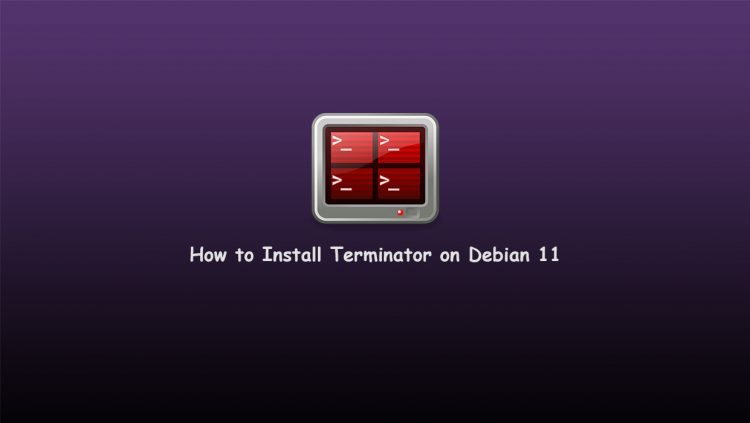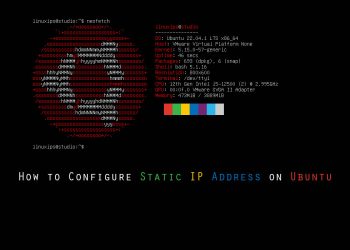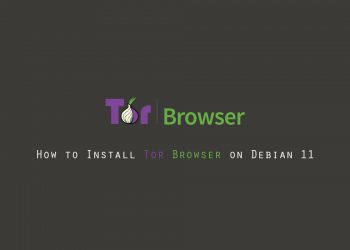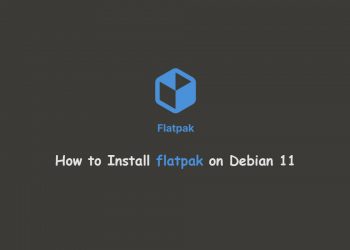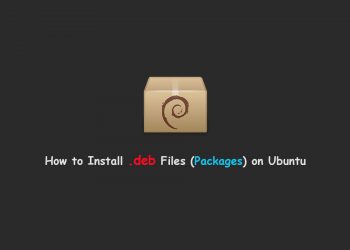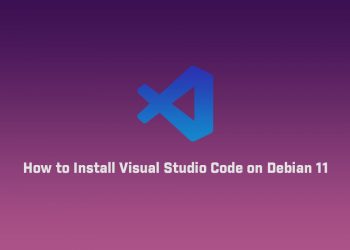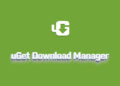In this tutorial, you will learn how to install Terminator on Debian 11. Terminator is an open-source terminal emulator programmed in Java. It is available on Microsoft Windows, macOS, Linux, and other Unix systems that use the X Window System. You can visit the official web page here.
What is Terminator
At its simplest Terminator is a terminal emulator like xterm, gnome-terminal, Konsole, etc. It is gives you some cool features:
- Arrange terminals in a grid-like structure
- Tabs
- Drag and drop re-ordering of terminals
- Lots of keyboard shortcuts
- Save multiple layouts and profiles via GUI preferences editor
- Simultaneous typing to arbitrary groups of terminals
- Extensible through plugins
and lots more
How to Install Terminator on Debian
Update your Debian
First of all we have to update our Debian. So you have to run the following command in the terminal.
$ sudo apt updateor
$ sudo nala update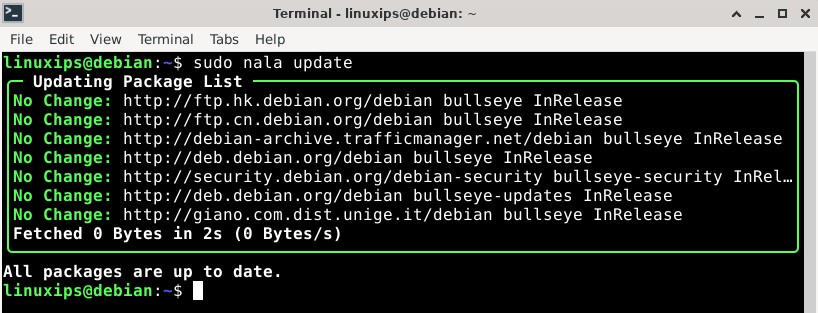
Installation of Terminator
In Debian, we have to install the Terminator using the following command:
$ sudo apt install terminatoror
$ sudo nala install terminator$ sudo nala install terminator [sudo] password for linuxips: ================================================================================ Installing ================================================================================ Package: Version: Size: gir1.2-vte-2.91 0.62.3-1 28 KB python3-configobj 5.0.6-4 36 KB python3-psutil 5.8.0-1 184 KB terminator 2.1.0-2 359 KB ================================================================================ Suggested, Will Not Be Installed ================================================================================ Package: Version: Size: python-configobj-doc 5.0.6-4 76 KB python-psutil-doc 5.8.0-1 200 KB ================================================================================ Summary ================================================================================ Install 4 Packages Total download size 607 KB Disk space required 3.5 MB Do you want to continue? [Y/n] Y http://deb.debian.org/debian/pool/main/t/terminator/terminator_2.1.0-2_all.deb ╭─ Downloading… ───────────────────────────────────────────────────────────────╮ │ Total Packages: 4/4 │ │ Last Completed: terminator_2.1.0-2_all.deb │ │ Time Remaining: 0:00:00 ━━━━━━━━━━━━━━━ 100.0% • 607.1/607.1 KB • 607.4 KB/s │ ╰──────────────────────────────────────────────────────────────────────────────╯ ╭─ Installing Packages ────────────────────────────────────────────────────────╮ │Unpacking: gir1.2-vte-2.91:amd64 (0.62.3-1) │ │Unpacking: python3-configobj (5.0.6-4) │ │Unpacking: python3-psutil (5.8.0-1) │ │Unpacking: terminator (2.1.0-2) │ │Setting up: python3-psutil (5.8.0-1) │ │Setting up: python3-configobj (5.0.6-4) │ │Setting up: gir1.2-vte-2.91:amd64 (0.62.3-1) │ │Setting up: terminator (2.1.0-2) │ │update-alternatives: using /usr/bin/terminator to provide /usr/bin/x-terminal…│ │Processing: triggers for hicolor-icon-theme (0.17-2) │ │Processing: triggers for man-db (2.9.4-2) │ │Processing: triggers for mailcap (3.69) │ │Processing: triggers for desktop-file-utils (0.26-1) │ │╭────────────────────────────────────────────────────────────────────────────╮│ ││✔ Running dpkg … ━━━━━━━━━━━━━━━━━━━━━━━━━━━━━━━━━━━━ 100.0% • 0:00:00 • 9/9││ │╰────────────────────────────────────────────────────────────────────────────╯│ ╰──────────────────────────────────────────────────────────────────────────────╯ Finished Successfully
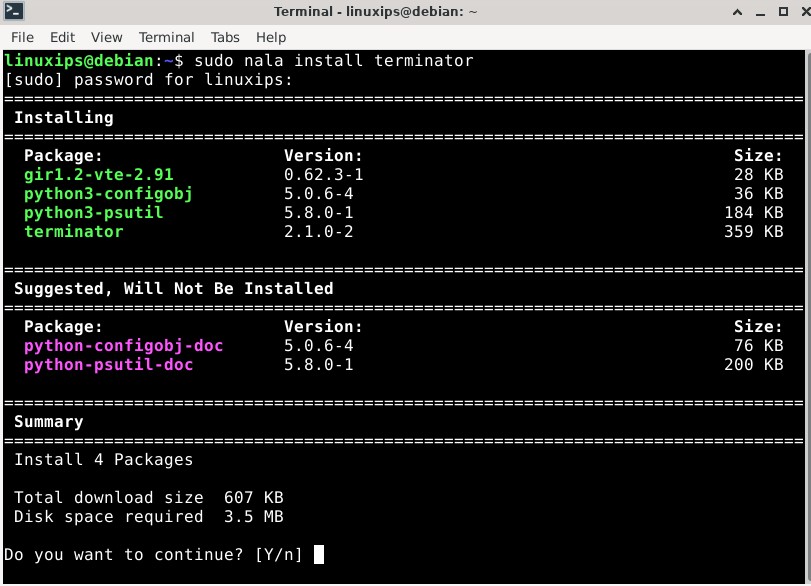
So after completing the above command. The Terminator (terminal emulator) is installed in your Debian 11. Now go to the Applications > Settings and then click on Terminator. So this is the terminator in your Debian 11.
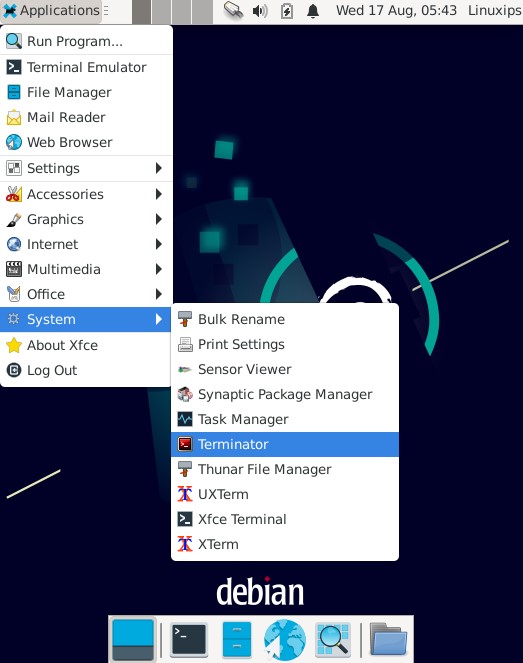
How to Uninstall Terminator on Debian
If we have to uninstall the Terminator the we have to follow the following command:
Uninstall only terminator:
$ sudo apt remove terminatoror
$ sudo nala remove terminator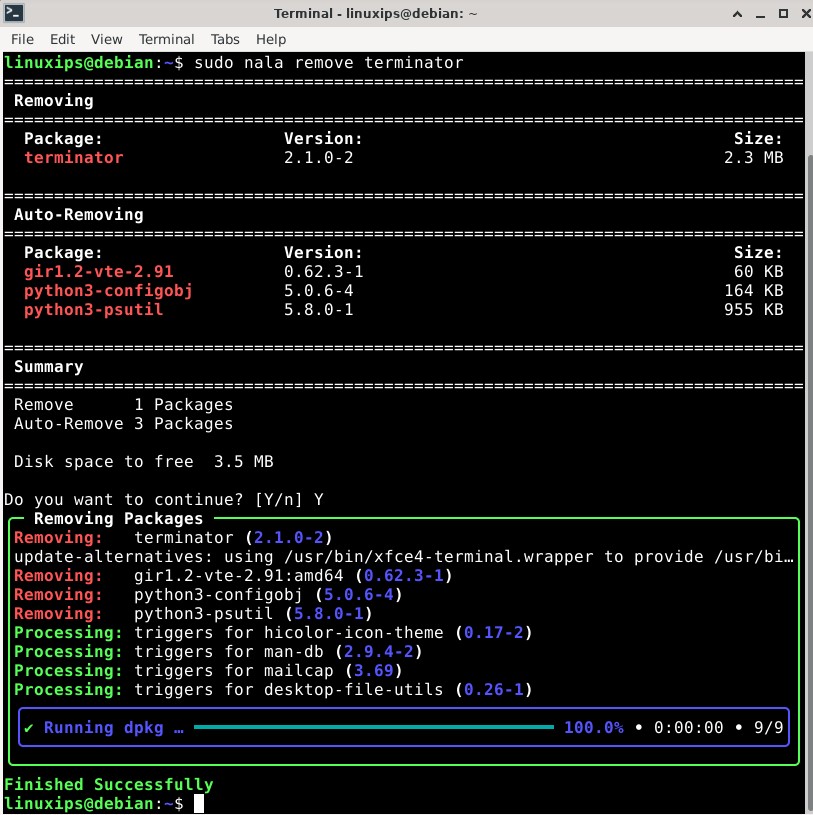
Conclusion
So this is the way how to install Terminator on Debian 11. Sometimes it is not always clear just how many little shortcuts and features there are in Terminator. This manual hopes to reduce the confusion.. GOOD LUCK!
Related Linux Tutorials: