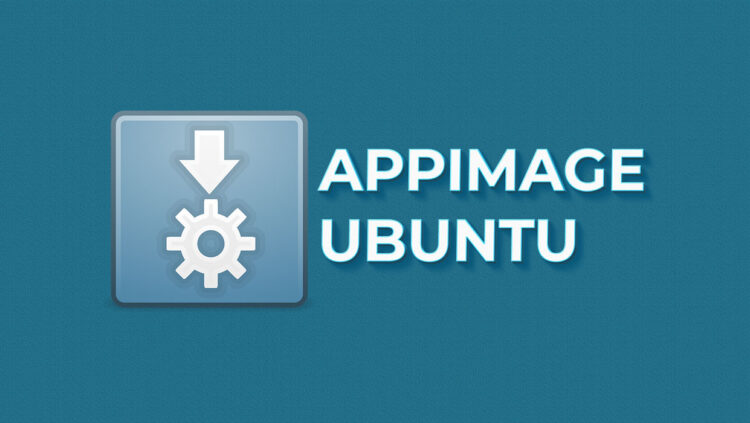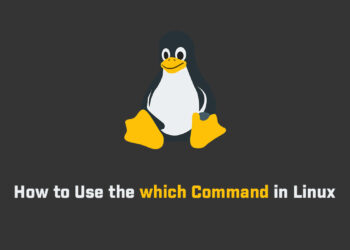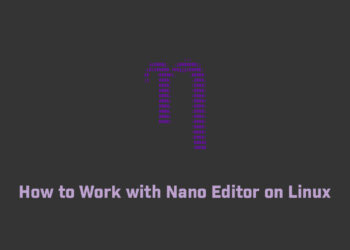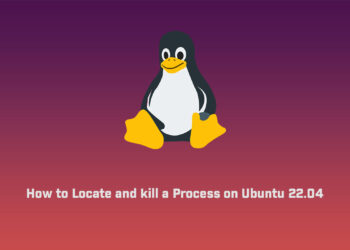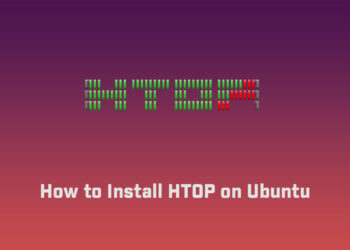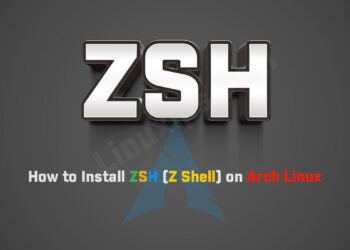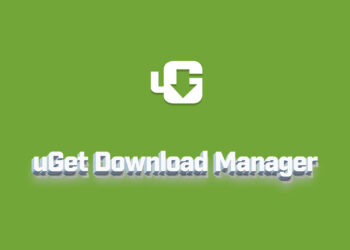In this article, we are going to learn how to use AppImage in Linux. Linux apps that run anywhere. Download an application, make it executable, and run! No need to install it. No system libraries or system preferences are altered.
What is AppImage?
AppImage is a format for distributing portable software on Linux without needing superuser permissions to install the application. It tries also to allow Linux distribution-agnostic binary software deployment for application developers, also called upstream packaging.
It allows packaging applications for any common Linux-based operating system, e.g., Ubuntu, Debian, openSUSE, RHEL, CentOS, Fedora, etc. AppImages come with all dependencies that cannot be assumed to be part of each target system in a recent enough version and will run on most Linux distributions without further modifications.
How to run an AppImage
Download .appimage package
There is plenty of software that is available in AppImage format. GIMP, Krita, Scribus, OpenShot, balenaEtcher, etc. You can find an extensive list of applications available in AppImage format here.
I will be using balenaEtcher in this tutorial. balenaEtcher is Flash OS images to SD cards & USB drives, safely and easily. You can download it from its official website.
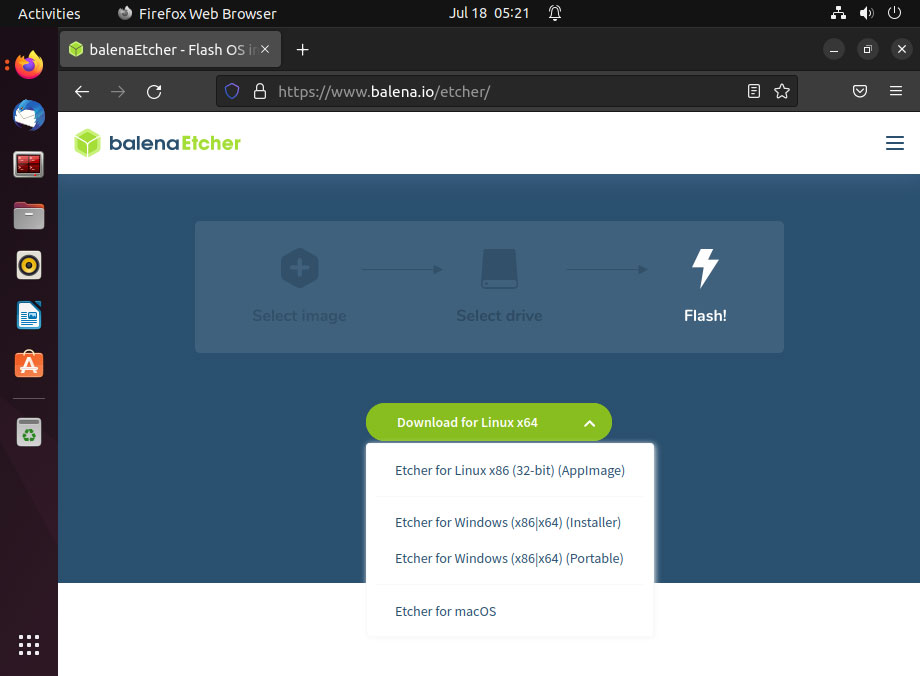
Unzip the file
Now we have to unzip the file in my case you can get the direct file. But if you get a zip file first extract the file. So this is the command for this:
unzip balena-etcher-electron-x-x-x.zip
Make it executable
Now you have to make it executable to run this application in your system. So open your terminal the run the following command in your terminal.
sudo chmod u+x <AppImage File>
That’s it. You have made the file executable.
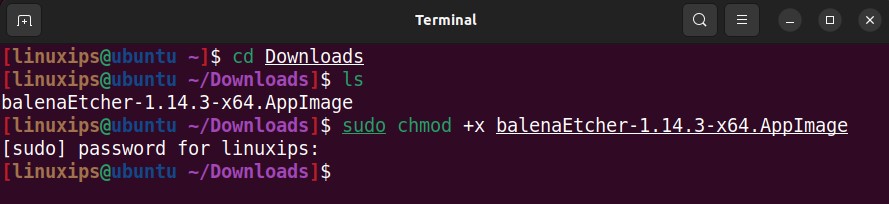
Alternatively, if you prefer the graphical user line, just right click on the downloaded .appimage file and select Properties.
In the next screen, go to the Permissions tab and check the box that says “Allow executing file as program”.
- Some time you have to install the following dependency for Appimage
sudo apt install libfuse2
Run the AppImage file
Once you have made the AppImage file executable, just double click on it to run it. It will see the software running as you would have installed it on your system.
sudo ./balenaEtcher-1.14.3-x64.AppImage
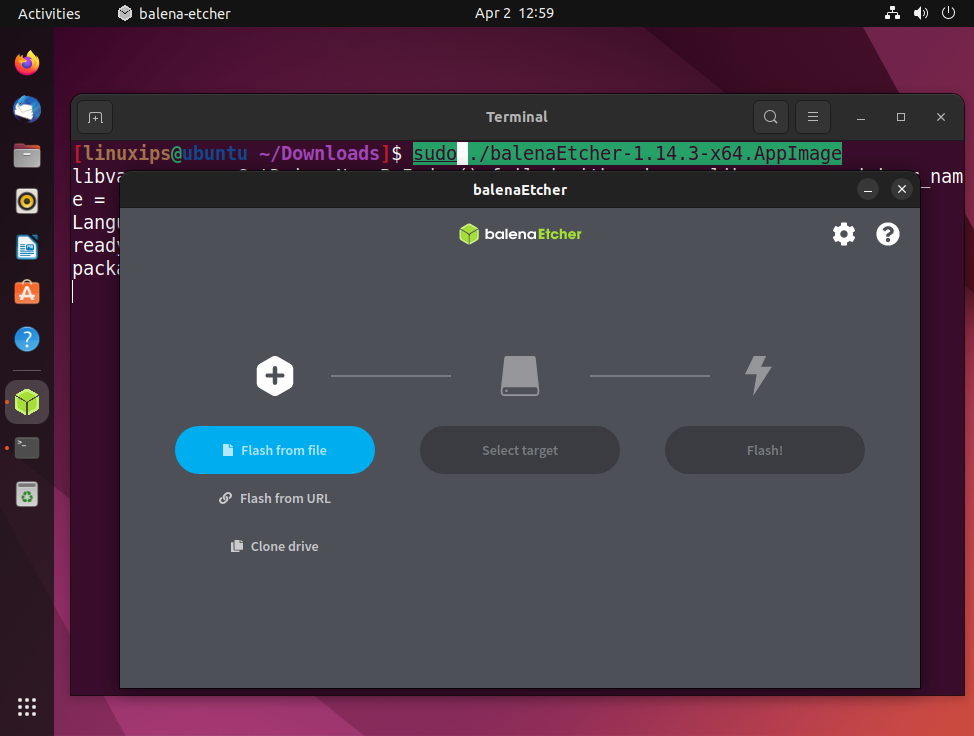
Conclusion
There are other “universal Linux apps” such as Snap by Ubuntu and Flatpak by Fedora. In this article, we learn about AppImage, how to use it and how to run it. I do hope that the update process improves here to make it much more useful for end users.