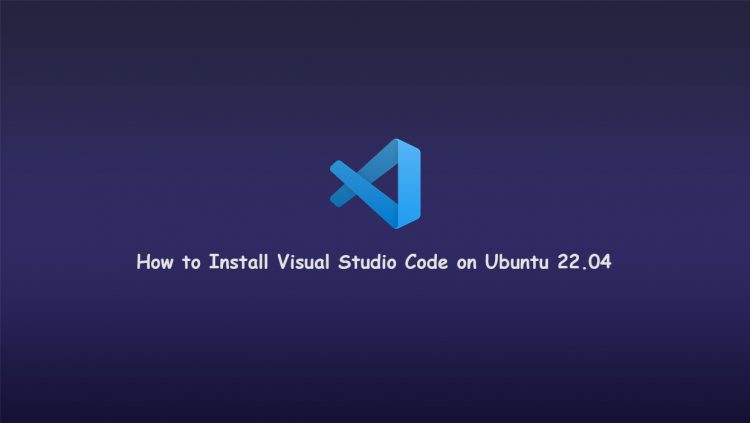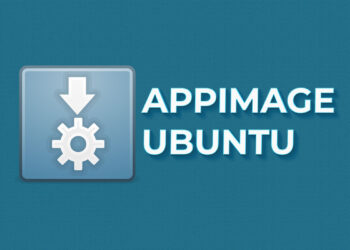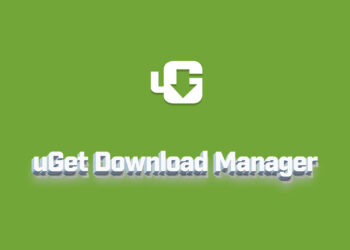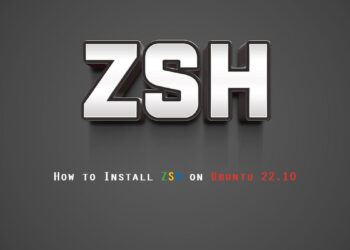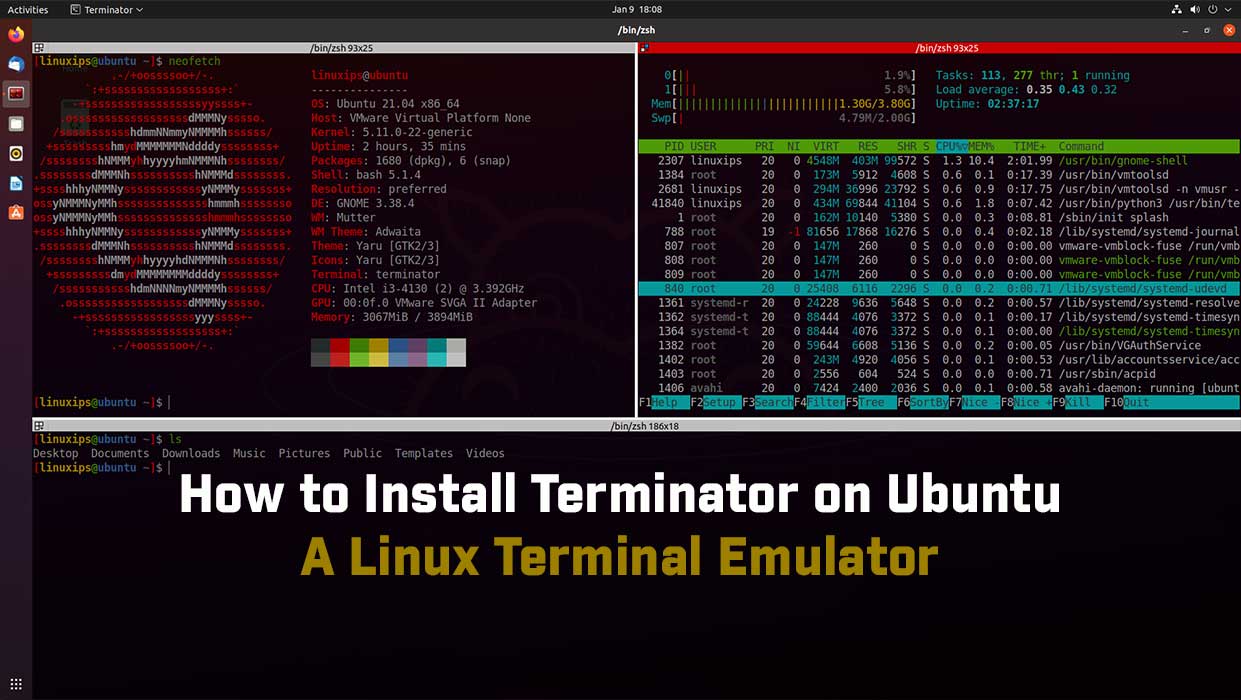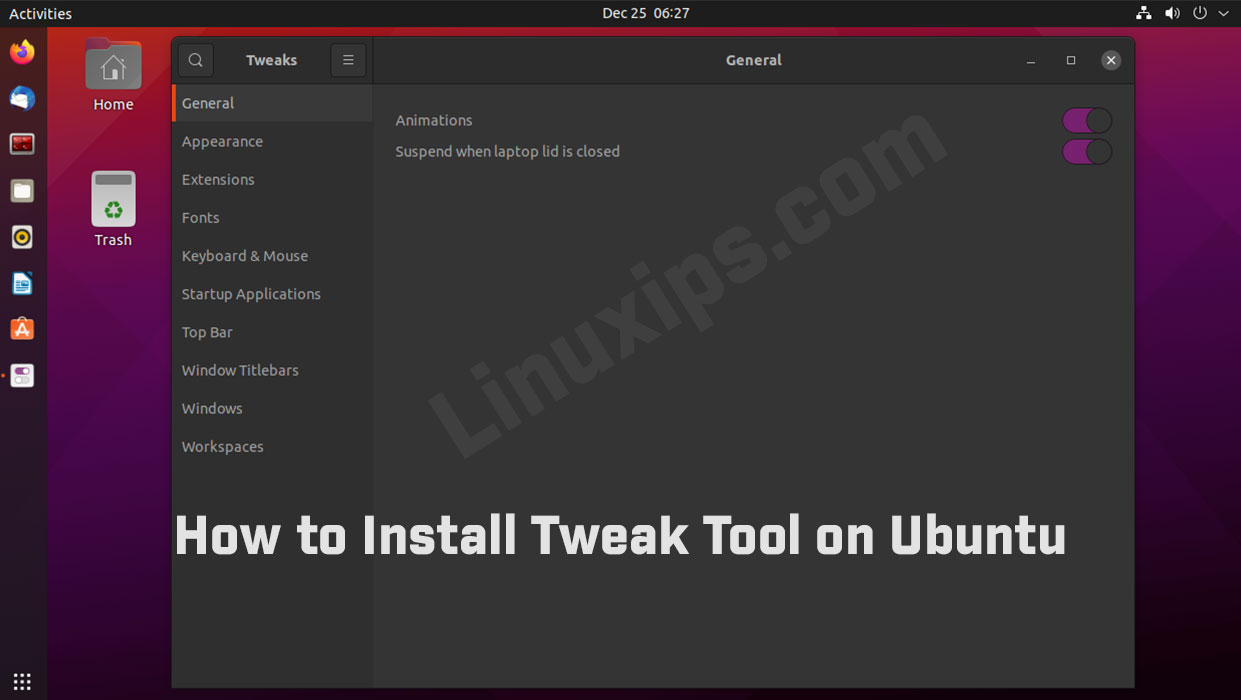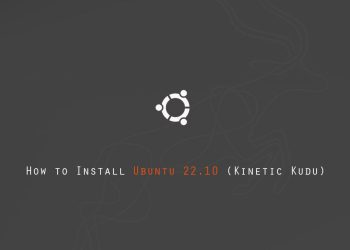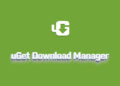In this tutorial, you will learn to install and start vscode on Ubuntu. Microsoft’s Visual Studio Code (vscode) is a source-code editor developed for Windows, Linux, and macOS. The code editor supports debugging, syntax highlighting, automatic code completion, snippets, embedded Git control, etc.
vscode is open source. It supports an abundance of extensions acts as a version control system, thus facilitating project collaboration.
Prerequisites
- A system running Ubuntu.
- An account with administrator privileges.
- A working network connection.
How to Install vscode on Ubuntu?
There are three ways to install vscode on Ubuntu:
- Installing the snap package.
- Using the apt package manager.
- Via the Ubuntu Software GUI app.
Choose an installation method and follow the steps below to install vscode.
Install Visual Studio Code with Snap
Snap packages are containerized applications. Open the terminal and run the following command to install the vscode self-contained snap package with the required dependencies:
$ sudo snap install --classic code

Verify the installation by checking the program version:
$ code --version

Using the apt package manager
Download vscode latest .deb file from the releases page.
And install it locally through apt or dpkg.
$ sudo apt install ./code_version_amd64.deb $ sudo apt install -f
Or
$ sudo dpkg -i /path/to/code_version_amd64.deb $ sudo apt install -f
Install Using the GUI
Follow the steps below to install vscode using Ubuntu Software Center:
1. Open Ubuntu Software Center
Click the Show Applications button and open the Ubuntu Software Center app.

2. Find Visual Studio Code
Click the Search button, and type vscode in the search bar. Click code on the list to open the app page.
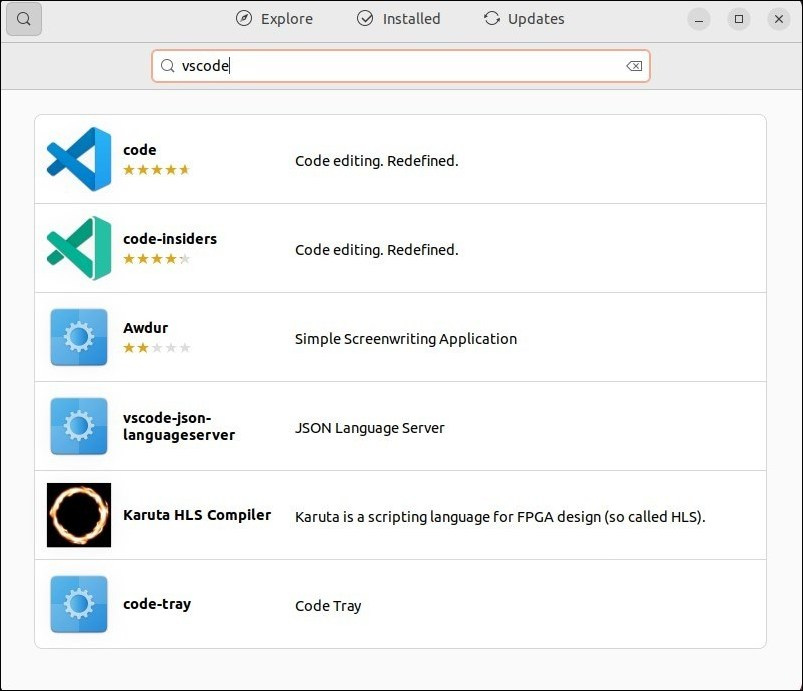
3. Install vscode
Click the Install button and, when prompted, type in your administrator password to start the installation.
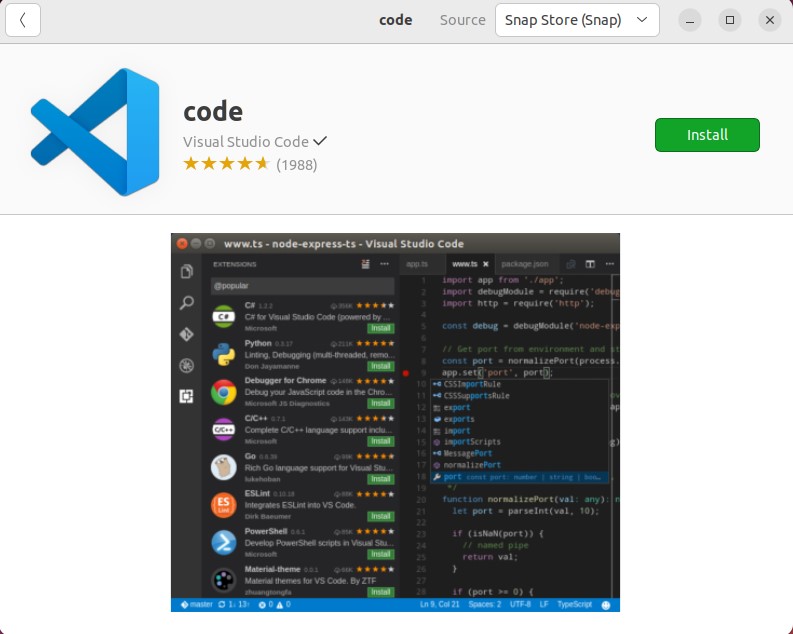
Start vscode on Ubuntu
Click the Show Applications button and locate Visual Studio Code in the app list.
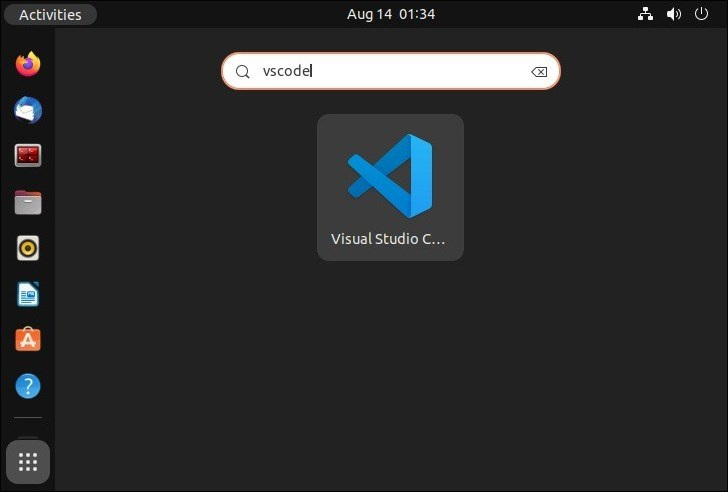
Click the app to open it and start customizing the appearance, adding extensions for the programming languages you need, etc.
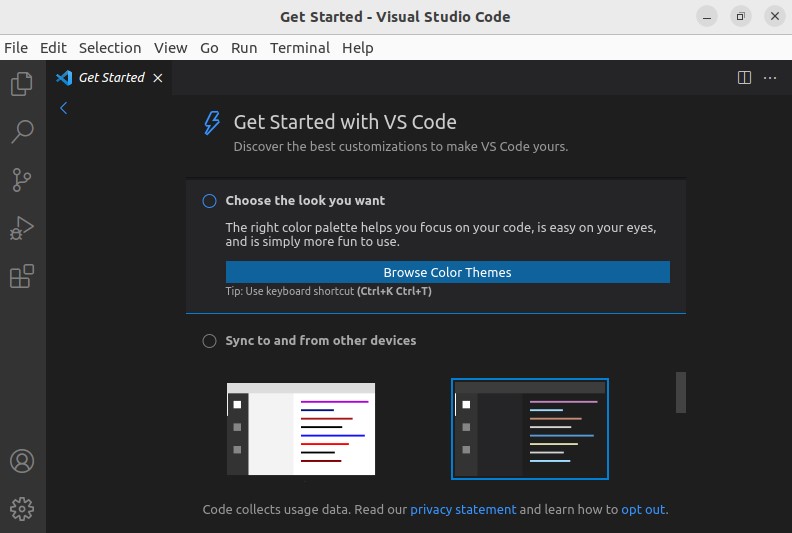
Conclusion
This guide showed you how to install and uninstall vscode on Ubuntu using three methods. Choose your preferred installation method and start creating and editing code easily with vscode.
Related Linux Tutorials: