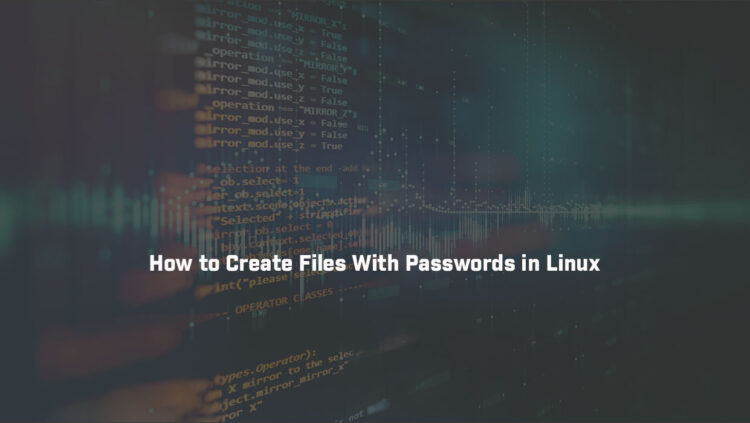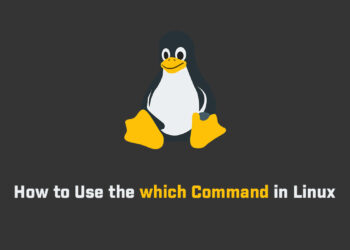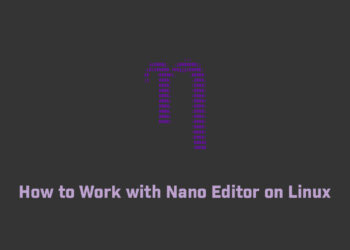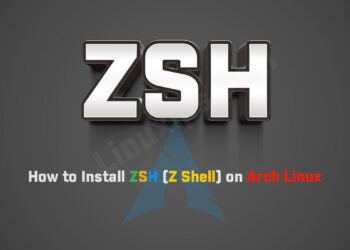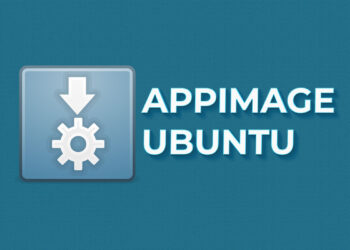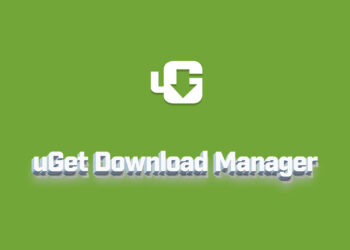In this article, you’ll explore how to create files with passwords in Linux. Creating files and directories with passwords in Linux is a great way to protect sensitive data from unauthorized access. This can be particularly useful when working with confidential files, such as financial documents, personal information, or proprietary source code. In this blog post, we will discuss how to create files and directories with passwords in Linux.
Step 1: Install the Required Packages
Before you can create password-protected files and directories in Linux, you need to have the required packages installed on your system. These packages include:
openssl– a command-line tool that can be used to encrypt and decrypt datazip– a compression utility that can be used to create password-protected archivesgnupg– a tool for encrypting and signing data
To install these packages on Debian-based systems, such as Ubuntu, you can use the following command:
sudo apt-get install openssl zip gnupg
On Red Hat-based systems, such as CentOS or Fedora, you can use the following command:
sudo yum install openssl zip gnupg
Step 2: Create a Password-Protected File
To create a password-protected file in Linux, you can use the openssl command. Here’s an example:
openssl aes-256-cbc -a -salt -in sensitivefile.txt -out sensitivefile.txt.enc
In this command, we’re using the aes-256-cbc encryption algorithm to encrypt the file sensitivefile.txt. The -a option specifies that we want to base64-encode the output, and the -salt option adds a random salt to the encryption key. Finally, we’re specifying the output file name as sensitivefile.txt.enc.
After running this command, you’ll be prompted to enter a passphrase. Make sure to choose a strong and secure passphrase that you can remember.
Step 3: Create a Password-Protected Directory
To create a password-protected directory in Linux, you can use the zip command. Here’s an example:
zip -e -r confidential.zip /path/to/confidential/folder
In this command, we’re using the -e option to specify that we want to encrypt the files in the archive. The -r option specifies that we want to include all files and subdirectories in the confidential/folder directory. Finally, we’re specifying the output file name as confidential.zip.
After running this command, you’ll be prompted to enter a password. Again, make sure to choose a strong and secure password that you can remember.
Step 4: Verify the Encrypted File or Directory
To verify that the file or directory is encrypted and password-protected, you can try to open it using a text editor or file manager. You should see that the file or directory is unreadable or unamenable without the correct passphrase or password.
Conclusion Creating files and directories with passwords in Linux can be a simple and effective way to protect sensitive data from unauthorized access. By following these steps and using the appropriate tools, you can create password-protected files and directories in just a few easy steps.